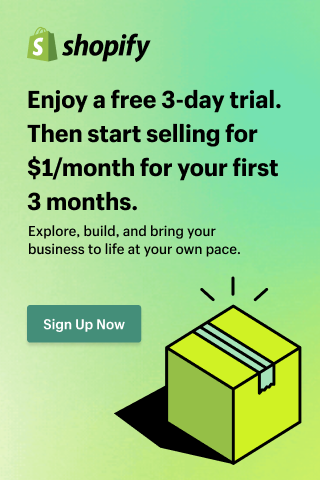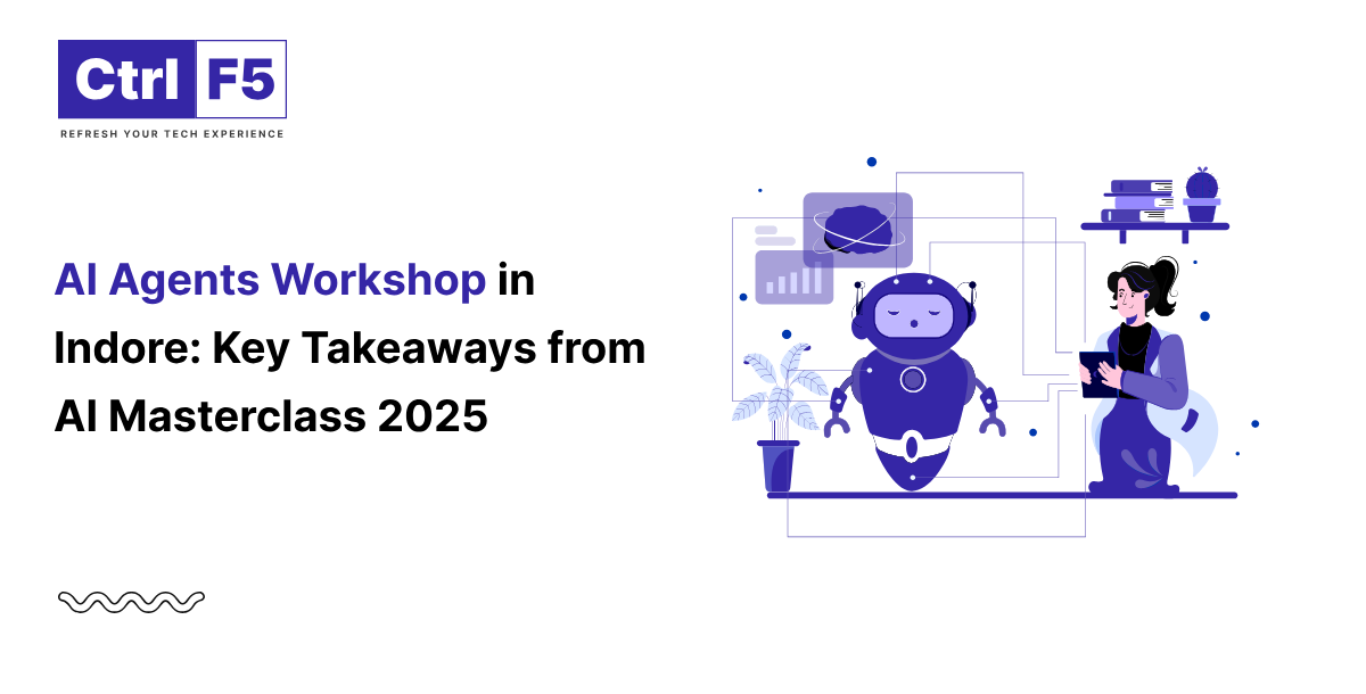How to Build a Shopify Store For Levelling Up Your E-commerce Business?
- Anurag Pandey
- Last updated on August 13, 2025
- How To Guide, Shopify, Website Design
- 11 minutes read
Table of Contents
ToggleEvery great online e-commerce store starts with an idea and a spark.
Maybe it’s a product you believe in. Perhaps it’s a side hustle you are ready to take full-time.
Whatever brought you here, one thing’s for sure: you are ready to build something real. Something that sells.
But how do you turn that vision into a working e-commerce store that’s fast, beautiful, and built to sell?
That’s where Shopify helps e-commerce store owners, not as a tool, but as your e-commerce business partner.
It doesn’t matter if you are a first-time founder with zero tech experience or a growing e-commerce store brand ready to scale; Shopify helps you build more than just an e-commerce store. It helps you build momentum.
In this guide, I will break down how to start an online store with Shopify from the ground up.
It’s not just a Shopify tutorial for beginners, it’s a launch manual for dreamers, doers, and digital e-commerce entrepreneurs who are ready to go live with confidence.
From smart setup tips to conversion-ready features, this Shopify website builder guide will walk you through every click, decision, and strategy, so your Shopify store doesn’t just look good… it performs like a pro.
Let’s begin. Your e-commerce store brand’s next chapter starts here.
Step-by-Step Guide to Building a Shopify Store
Here’s a clear Shopify eCommerce setup tutorial to help you create an eCommerce store on Shopify from scratch.
Step 1: Go to the Shopify Website
Firstly, you need to visit www.shopify.com.
Click on the “Start free trial” button at the top right corner of the homepage.
You will be prompted to sign up for a 3-day free trial, which gives you time to explore the platform without spending anything.
This is the first step in your journey to create an eCommerce store on Shopify.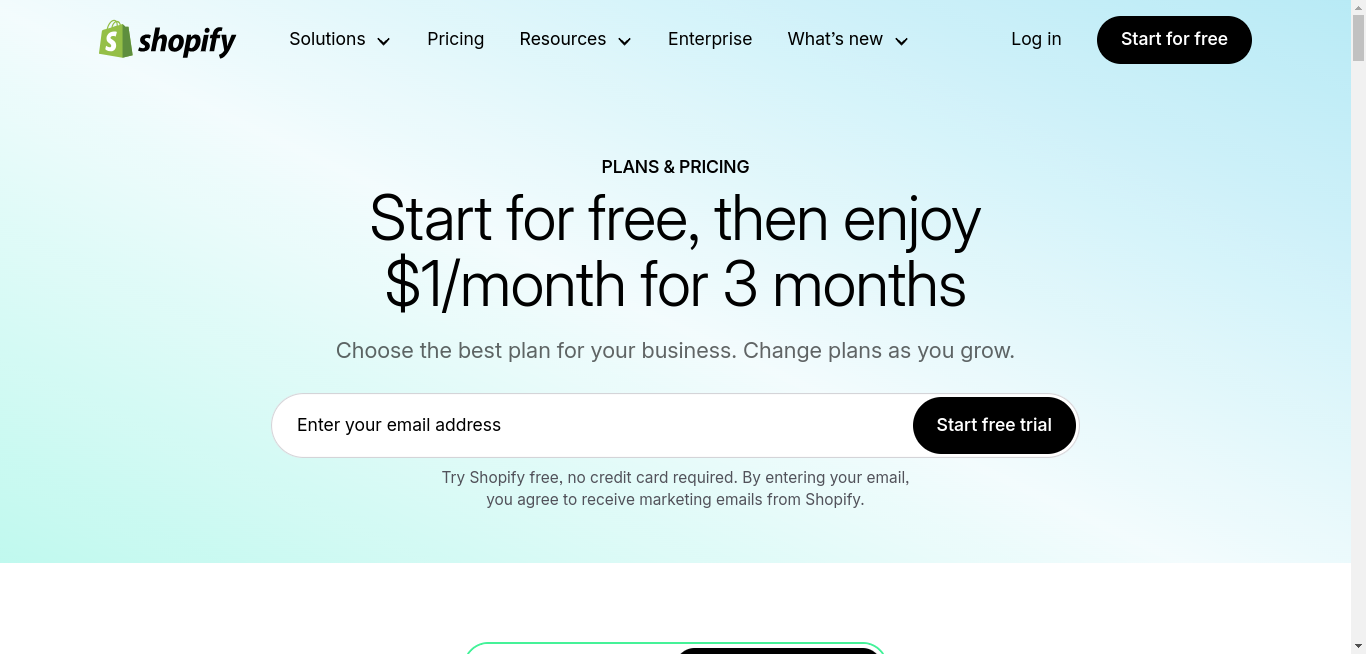
Step 2: Sign Up and Create Your Shopify Store
Once you click “Start free trial,” you will be asked to:
- Enter your email address
- Create a password
- Choose your store name (this can be changed later)
Shopify will then ask a few simple questions to customize your dashboard:
- Are you already selling?
- What will you be selling (products, services, dropshipping)?
- Where will you sell? (Online, social media, marketplaces, etc.)
After completing these, you will land in your Shopify Admin Dashboard, the central hub for managing your Shopify store.
This is where your Shopify website setup truly begins.
If you plan to build a Shopify dropshipping store, our Shopify Dropshipping Business Guide will walk you through the process step-by-step.
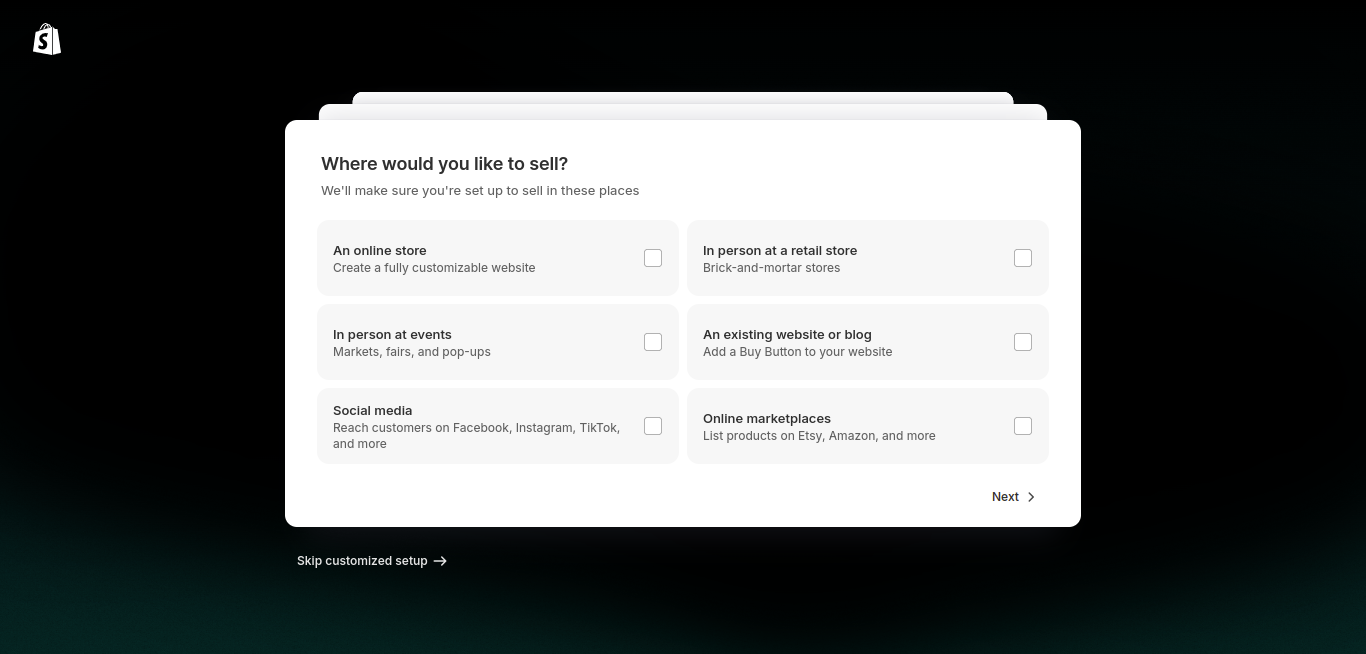
Step 3: Choose a Shopify Plan
Before you can officially launch your Shopify store, you will need to pick a Shopify plan that matches your current e-commerce business needs and future goals.
To do this, go to Settings → Plan from your Shopify dashboard. You will start with a 3-day free trial, and after that, enjoy a special offer: just $1/month for the first 3 months on any paid plan.
Here’s a quick breakdown:
- Basic ($29/month) – Perfect for solo founders or small e-commerce stores just starting. It covers all the essentials: secure checkout, 24/7 support, discount codes, and abandoned cart recovery.
- Grow ($79/month) – Great for small teams looking to scale. It includes everything from the Basic plan, plus advanced reports and extra staff permissions.
- Advanced ($299/month) – Designed for growing brands that need custom reporting and third-party calculated shipping rates.
- Shopify Plus ($2,300/month) – Built for large businesses that want full control, custom checkout flows, and dedicated support.
You can start with the Basic plan and upgrade anytime. This flexibility makes Shopify a favorite for long-term Shopify eCommerce website development. No matter where you begin, it’s built to grow with you.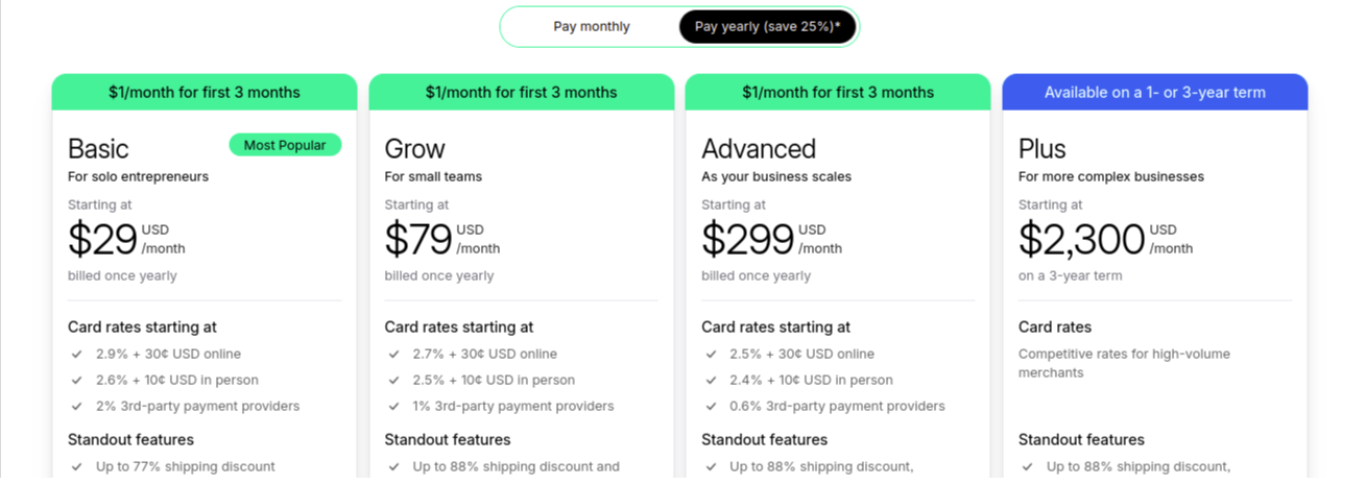
Related Read: The Cost of Building an E-Commerce Store: A Comprehensive Breakdown
Step 4: Get a Domain Name
A domain name is your online identity (e.g., www.brandname.com)
In the dashboard, go to Settings → Domains, and choose from two options:
- Buy a domain via Shopify – Simplest, auto-connected to your Shopify store
- Connect an existing domain – From registrars like GoDaddy, Namecheap, etc.
A professional domain boosts credibility, brand recall, and SEO, an essential move when you start an online e-commerce store with Shopify.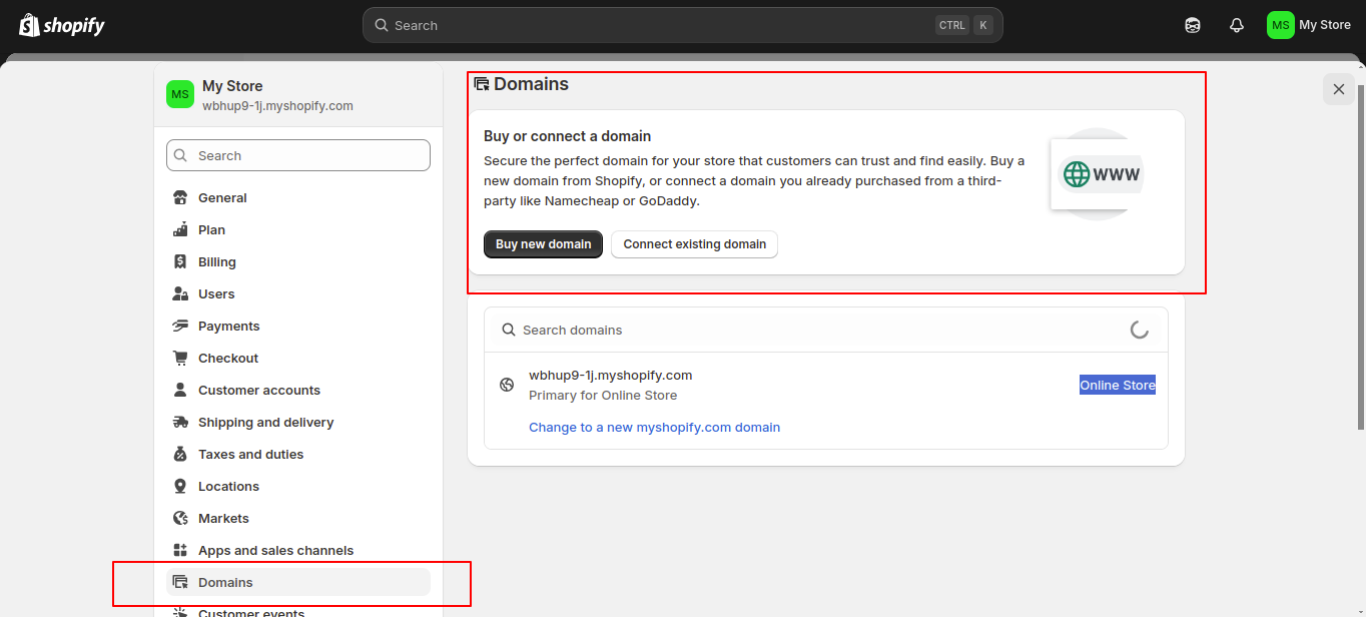
Step 5: Choose and Customize Your Shopify Theme
Your Shopify store’s look and feel come from the Shopify theme you choose.
Go to Online Store → Themes, and either:
- Browse free Shopify horizon themes – Clean and mobile-friendly
- Explore premium Shopify themes – Advanced features and layout options
Once you select a theme for your e-commerce store, click “Customize” to open Shopify’s intuitive drag-and-drop editor.
You can easily:
- Add hero banners, featured products, and testimonials
- Change fonts, colors, and button styles
- Upload your logo and visuals
This part defines the design of the e-commerce website that users will experience, making sure it’s clean, on-brand, and fast.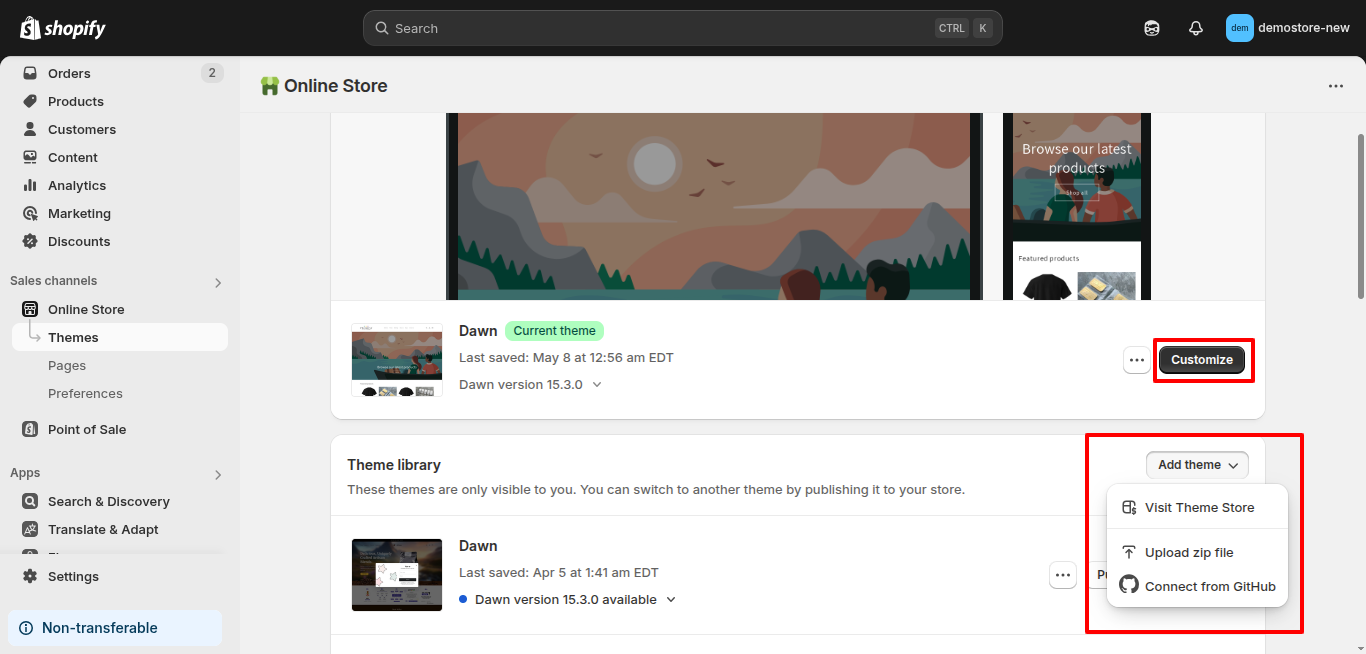
Step 6: Add Your Products
Now it’s time to bring your catalog to life.
Navigate to Products → Add Product and fill in the key fields:
- Title & Description – Keep it clear, benefit-focused, and keyword-rich
- Media – Upload high-quality product images (and videos if available)
- Pricing – Set selling price and optional compare-at price (for discounts)
- Inventory – Track stock, SKUs, barcodes
- Variants – Size, color, material options with pricing and stock
- Tags/Collections – Helps organize products and simplify filtering
A well-structured product page is central to your Shopify store setup step-by-step process and influences conversions directly.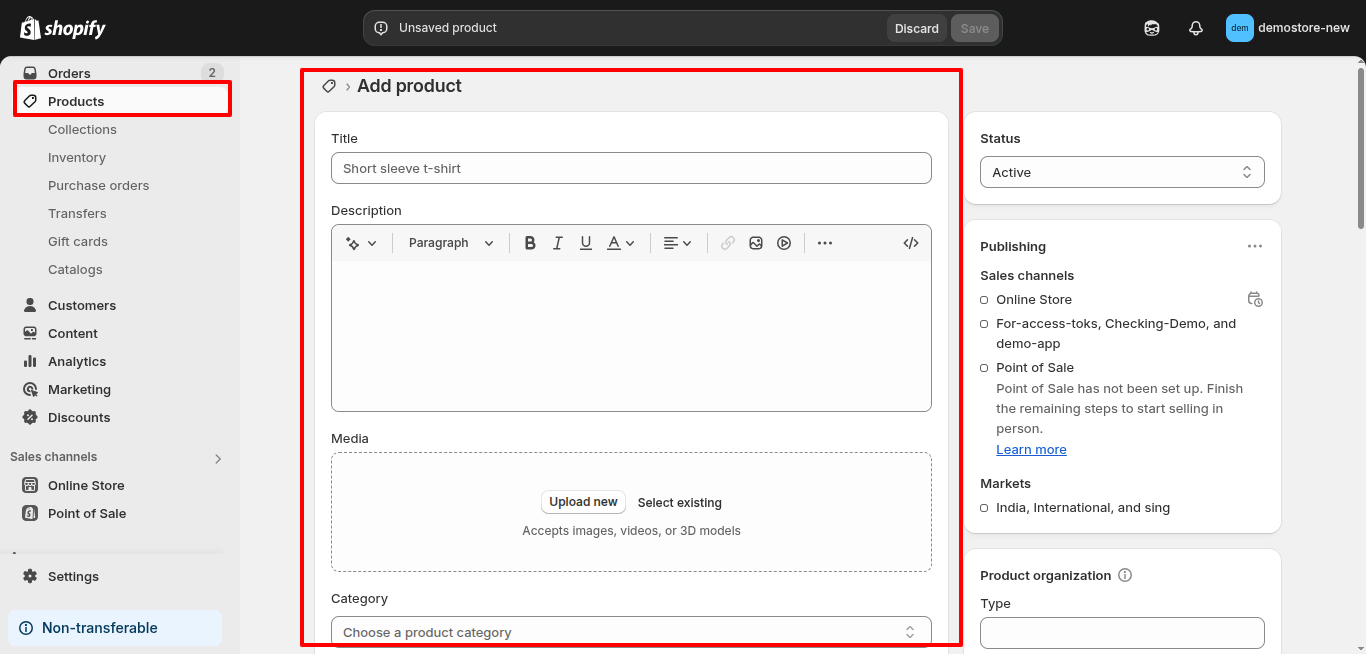
Step 7: Set Up Payments, Shipping & Taxes
For Payment Gateway Setup:
Go to Settings → Payments
Enable:
- Shopify Payments (lowest fees, fully integrated)
- PayPal
- Razorpay (for Indian merchants)
- Stripe or other third-party payment gateways
Shipping Settings:
Go to Settings → Shipping and Delivery
Here you will:
- Define shipping zones (domestic/international)
- Set flat rates, weight-based rates, or real-time carrier-calculated rates
- Offer free shipping thresholds if applicable
Tax Configuration:
Go to Settings → Taxes and Duties
Shopify automatically handles major tax calculations, but you can customize them based on your region or product type.
All these settings ensure your Shopify eCommerce website development is compliant and customer-friendly.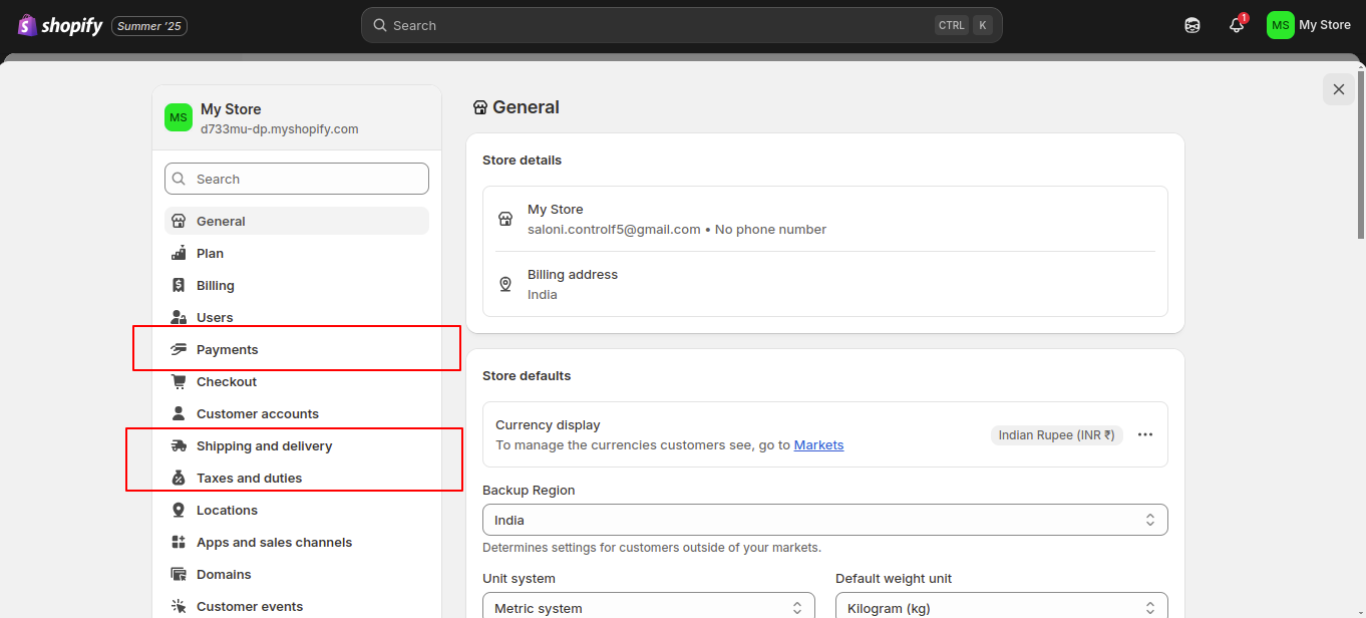
Step 8: Create Essential Pages
Don’t forget your foundational content pages. Go to Online Store → Pages, and create:
- About Us – Share your story and mission
- Contact Us – Include email, phone, or form
- Shipping & Return Policy – Set expectations and build trust
- Privacy Policy & Terms of Service – Use Shopify’s auto-generated templates
- FAQs – Address common concerns to reduce support load
These build confidence and give your Shopify store a complete, professional feel, an important part of any solid Shopify website builder guide.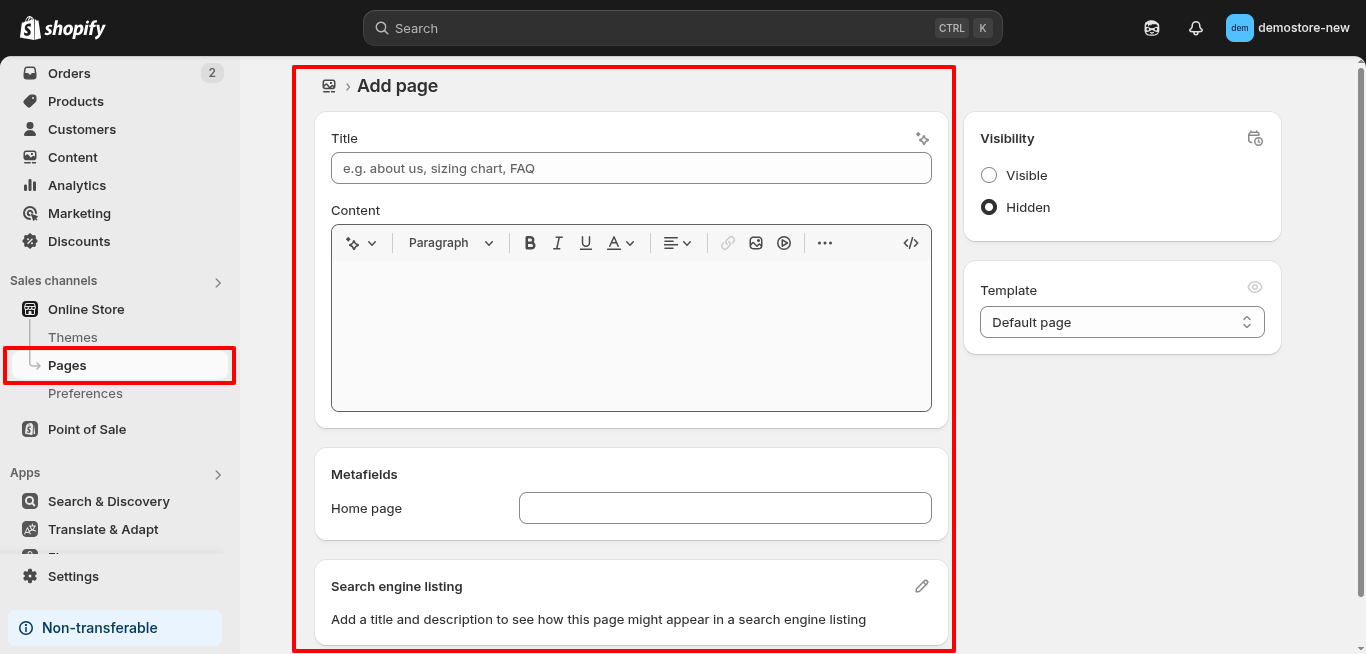
Step 9: Customize Navigation & Settings
Go to Online Store → Navigation to edit menus:
- Add links to your main menu (Home, Shop, About, Contact)
- Create footer menus for policies and quick links
Then head to Settings → General, and double-check:
- Store name and email
- Time zone and currency
- Default language
These fine-tuned adjustments complete your Shopify tutorial for beginners.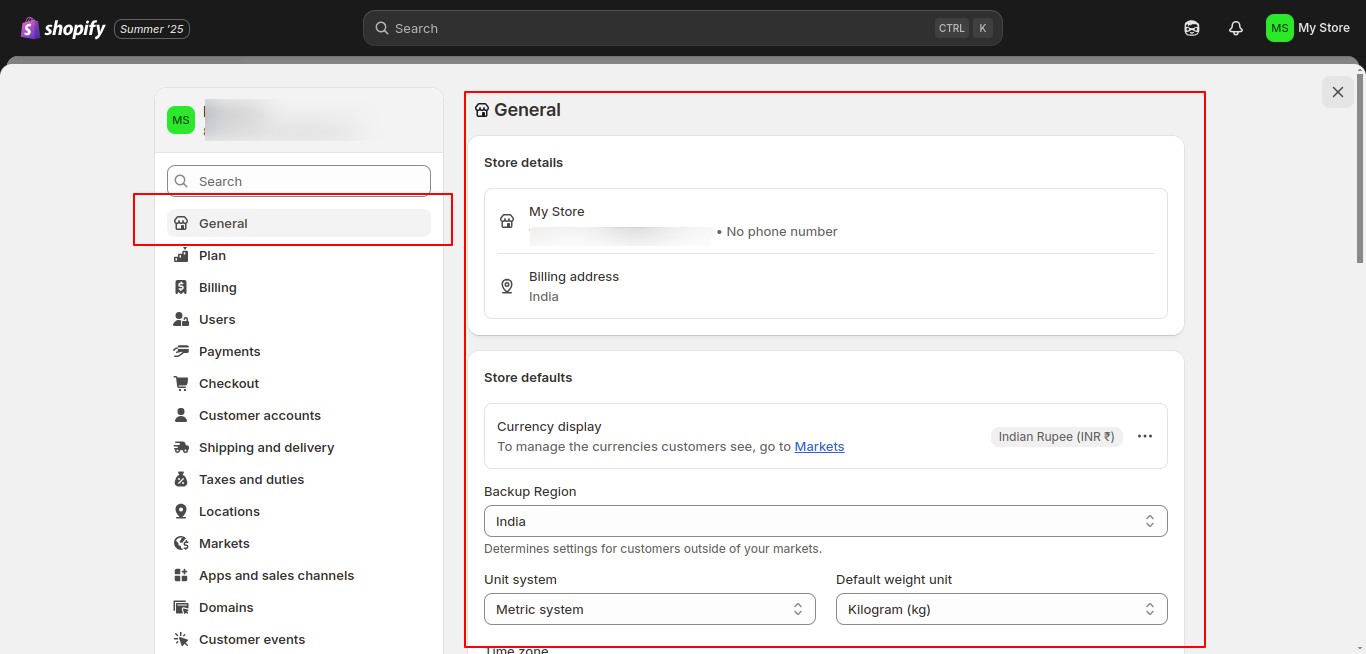
Step 10: Preview, Test & Launch
Almost there! Before making your Shopify store live:
- Click the eye icon to preview the Shopify store
- Test the checkout process by placing a test order
- Open the website on mobile and tablet to ensure responsiveness
- Review product details, SEO, and images
Then go to Online Store → Preferences and disable password protection.
Click “Remove password”, and your Shopify store is officially LIVE to the world.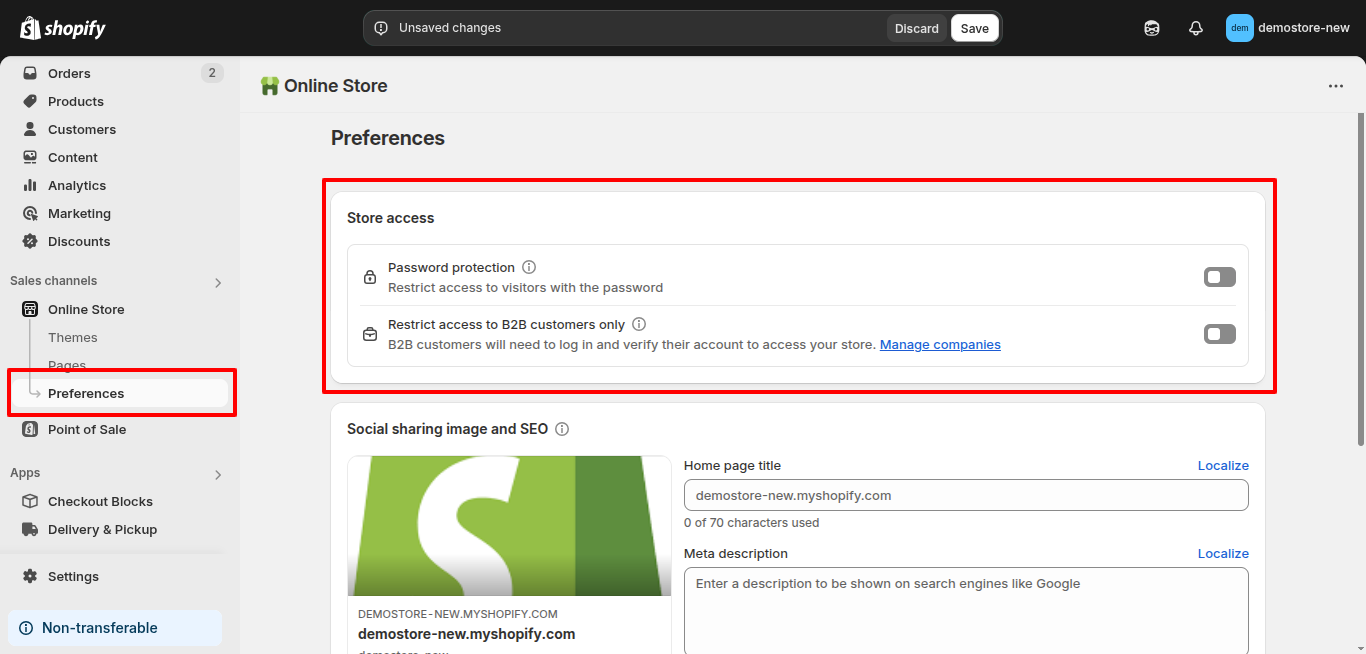
Must-Have Features for a High-Converting Shopify Store
Setting up your Shopify store is just the beginning. Now it’s time to turn it into a conversion machine, an e-commerce store that not only looks good but encourages visitors to take action
Here are the essential Shopify features every successful Shopify store should have after your initial Shopify website setup:
1. Mobile Optimization
With over 70% of shoppers browsing on mobile, your Shopify store must look and function perfectly on smaller screens. Shopify themes are mobile-responsive by default, but you still need to:
- Test layouts on multiple devices
- Make sure buttons are tappable
- Use short, scannable text
A mobile-first approach isn’t optional anymore, it’s the standard in modern Shopify eCommerce website development.
2. SEO-Friendly Structure
To attract traffic organically, your Shopify store needs to be built with search engines in mind.
You must use Shopify’s built-in SEO features to:
- Write clear, keyword-rich product titles and descriptions
- Optimize image alt tags
- Customize meta titles and URLs for each page
This helps your products rank on Google and brings in shoppers actively searching for what you sell.
3. Fast Load Times
A delay of even one second can impact conversion rates. Shopify’s hosting is fast, but you should also:
- Compress images without losing quality
- Avoid unnecessary animations or large videos on the homepage
- Limit third-party best Shopify apps that slow down performance
Shopify store speed is both a UX and SEO ranking factor, essential to a high-performing design of an e-commerce website.
Related Read: Top SEO Guidelines To Rank Your Shopify Store In Top Position.
4. Trust Elements
New visitors don’t buy right away, they look for signs that your brand is credible. Add trust-building features such as:
- Secure payment badges (SSL, verified by Visa, etc.)
- Customer product reviews and ratings using apps like Judge.me or Loox
- Clear return, refund, and shipping policies using the best Shopify return and exchange apps.
- Contact info or live chat support
Trust equals confidence, and confidence leads to conversions.
5. Smooth Navigation
If shoppers can’t find what they are looking for in a few clicks, they will leave. You need to make navigation intuitive by:
- Organizing products into collections (e.g., “Best Sellers,” “New Arrivals”)
- Using search bars and filters for size, price, or category
- Keeping the main menu clean with logical links
Great navigation reduces bounce rate and keeps users engaged, which is important for every Shopify store setup step by step.
Every detail matters, from the way your Shopify store loads on mobile to the trust signals you display.
These features don’t just make your e-commerce store prettier, they make it perform better.
When planning the design of an e-commerce website, keep these Shopify store development guides front and center for a Shopify store that converts visitors into loyal customers.
Related Read: How to Create a High-Converting E-Commerce Store: 10-Step Guide
Use the Best Shopify Apps to Supercharge Your Shopify Store
Shopify’s app ecosystem gives you the power to customize and elevate your Shopify store’s performance.
Here are the best Shopify apps categories to start an online store with Shopify:
| Feature | What It Does & Why It Matters |
| Product Reviews | Builds trust and boosts conversions with real customer feedback. |
| Product Recommendations | Increases order value by suggesting related products. |
| Email Marketing | Re-engages customers and drives repeat sales automatically. |
| Loyalty Programs | Rewards repeat customers and builds brand loyalty. |
| Subscription Models | Enables recurring orders and ensures steady revenue. |
Partner with a Shopify Agency Like ControlF5
You have built the vision. Now it’s time to bring it to life, flawlessly.
As a trusted Shopify agency, ControlF5 doesn’t just launch Shopify stores, we help shape brands. With 4,000+ Shopify projects behind us, we know what works, what sells, and what scales. Whether it’s your first build or a major upgrade, we turn ideas into high-performing storefronts that convert.
Got ideas? We are all ears.
Book a free consultation, share your goals, and let’s build something truly unforgettable together.
Frequently Asked Questions (FAQs)
Question: How to create a Shopify store for my ecommerce business?
Answer: You can start an online store with Shopify by signing up on Shopify, choosing a plan, selecting a theme, and following the setup process to add products, configure settings, and launch your Shopify store. And you can also explore the above Shopify store development guide.
Question: How do I get my Shopify store to the next level?
Answer: Optimize for mobile, speed, and SEO. Add upsell Shopify apps, email automation, and continuously A/B test to improve conversion rates.
Question: How to build a successful Shopify business?
Answer: Focus on niche products, a strong brand presence, data-driven marketing, and high-quality customer service. Use Shopify tools and Shopify apps to scale.
Question: How can I improve my Shopify store?
Answer: Improve Shopify store design, optimize checkout, reduce load time, and install key Shopify apps that improve user experience and retention.
Anurag Pandey
Recent Posts
Categories
Hire Developers
About us
ControlF5 has become a leading Web Design and Mobile app Development company in India since 2012, and has a renowned name in the industry.
Popular Posts
Tags
Related Articles

ShopQuest Shopify Event in India 2025: Key Highlights, Learnings & Networking Insights
2025 kicked off with the Shopify event EcomSpark in Indore. Sachin from AiTrillion and Amit from Wiser AI told me, “Anurag, let’s organize a Shopify eCommerce event in Indore, India.”
Common WordPress Elementor Builder Errors and How to Fix Them
As the founder of ControlF5, I have worked with WordPress Elementor for years, helping brands build websites that actually convert. But let’s be honest, no tool is perfect.
How to Design a High-Converting Homepage Using WordPress Elementor Builder
When I first started building WordPress websites, I noticed a pattern: businesses with beautifully designed homepages were not always getting conversions.