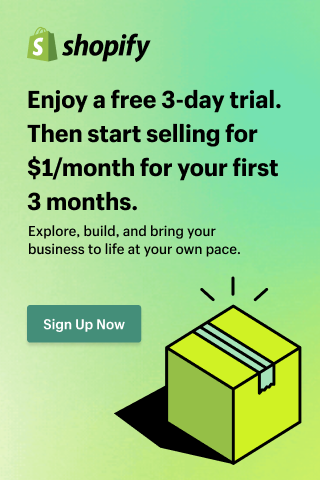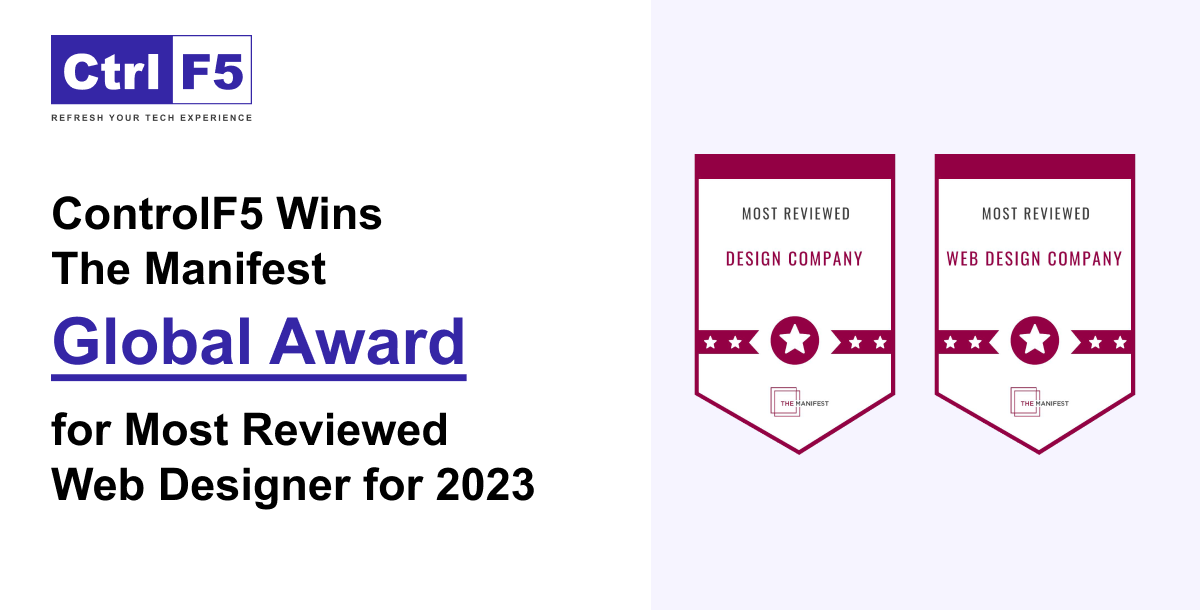Tips to Successfully Migrate From Shopify to WordPress
- Anurag Pandey
- Last updated on May 28, 2025
- Shopify, Website Design, WordPress
- 4 minutes read
Do you ever desire to migrate successfully from Shopify to WordPress Store? It might be a significant obstacle to overcome the difficulties whenever you change the eCommerce platforms. Also, it’s effortless that you might think to move the products and the customers and the orders to WordPress. There is always a virtually hands-off solution that ensures a trouble-free migration procedure is carried out.
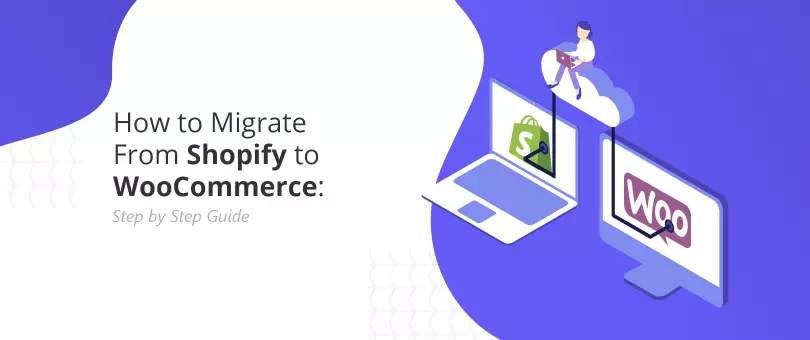
There is no requirement for technical knowledge. One needs to get connected to the two platforms, and you’re all set to go. Also, you can hire a White label WordPress Developer you can quickly get things done! Now let’s understand how WordPress is a good choice for any online store and how one can move from Shopify to WordPress?
Firstly, let’s understand a few reasons that will make you understand why it is necessary to switch from Shopify to WordPress. Also, you can further analyze the step-to-step guide of successfully migrating from Shopify to WordPress.
- You have more control over the store
- Limitless flexibility and customization
- More control over the Pricing
- Limitless Variations
Now let’s understand the step to step guidelines of setting up WordPress:
You need to set up the WordPress
Before you migrate the Shopify store to WordPress, you have to properly install and set up the WordPress. Unlike any Shopify store, WordPress is a self-hosted platform. IT signifies that you need to host the company and then officially be recommended by WordPress.
After you sign up for the hosting account, you need to install WordPress for yourself automatically. You can easily access the WordPress dashboard from the hosting account dashboard. Now you need to click onto the Log in to the Word Press Button:
It will get you the WordPress admin panel. Now you can further go to the Plugin and then add a new page and then search for WordPress:
Then you need to click on the Install button and then to WordPress. After that, you need to install the Now button, and it gets activated. Then click on the Activate button to additionally continue. After the activation, WordPress will depict you setting up a Wizard where you can easily set up the payment gateway and further store the information and other basics. Now follow the on-screen instructions to set up the score:
Downloading the Shopify Data
There was no such reliable method to migrate Shopify to WordPress. No such migration tool is present to store the data from Shopify and then further import it into WordPress. You need to either pay for the costly service to perform for you or set up any product from scratch. You need to click on the Submit button to continue further.
It will further take you to the store’s Shopify admin section. Here, you will be asked to install the application, automatically generating the Shopify API key for the data migration. You need to click on the Install App button and press the bottom button to continue.
Further on the next screen, the app depicts the data export using the Shopify app. Recently it exported the product data, product categories, customer data and variable orders.
Also, you need to provide the email address where one receives a link to download the export file. Then you further need to press on the Start Export button to further proceed. The application will express to you the progress of the migration procedure. Once it’s done, you will observe a download button. You will get an email with a link to the download file.
Get Things Done Right With Professional WordPress Developer
The tips mentioned above would help you migrate from Shopify to WordPress successfully. It’s time to migrate all the store data like the products, customers, orders, categories, and much more to a dream eCommerce area within a short duration.
Cart2Cart is the optimum migration tool that saves time, energy, and money. So what are you waiting for? Pay only for what you migrate. For better assistance, get along to our website now!
Also, if you are looking to Hire a WordPress Developer for better service, ControlF5 is the right pick for you. We have an expert team to assist you in the best possible manner. Get in touch with us for better details!
Contact Us-
Email id:- contact@controlf5.in
Anurag Pandey
I’m Anurag Pandey, Founder & CEO of ControlF5, with 17+ years of experience in building eCommerce solutions, web design, and mobile applications. I specialize in WordPress website design, Shopify store development, and scalable mobile apps based on growing digital brands. My work merges performance-focused UI/UX with advanced integrations, delivering optimized, conversion-ready solutions. At ControlF5, we help eCommerce businesses scale through custom storefronts, mobile-first design, and smooth technology adoption—whether on Shopify, WooCommerce, or native mobile apps. My passion is helping eCommerce brands turn digital ideas into high-performing, user-centric products.
Recent Posts
Categories
Artificial intelligence, ChatGPT, Awards, Case Studies, CSS, eCommerce, Events, Go High Level, How To Guide, HTML, IT Augmentation Service, MERN Developer, Mobile Apps, Android, iOS, MVP, React Js, Remote Developers, SaaS, Shopify, Shopify Apps, Shopify Plus, Uncategorised, Website Design, Woocommerce, WordPress
Hire Developers
About us
ControlF5 has become a leading Web Design and Mobile app Development company in India since 2012, and has a renowned name in the industry.
Popular Posts
Tags
AI
App Development
Artificial Intelligence
b2b ecommerce solution provider
best ecommerce platform
best ecommerce website builder
best ecommerce website builder Shopify
best Shopify apps
Business Growth
ControlF5
E-commerce
eCommerce
eCommerce Development
ecommerce website using Shopify
Entrepreneurship
future of WordPress
GoHighLevel
Hire Remote Developers
Hire Shopify Developers
Hire Shopify Experts
Hire Wordpress Developers
Mobile App Design
Mobile App Development
SEO
set up shopify store
Shopify
shopify case studies
shopify developers
shopify development
shopify dropshipping
shopify experts
shopify plus
shopify store
shopify website builder
Technology
User Experience
web development
website
Website Design
WooCommerce
Wordpress
wordpress case studies
WordPress developers
wordpress development
wordpress experts
Related Articles

How To Sell Items On Roblox With Shopify
Anurag Pandey
2nd July 2025
Selling products used to mean setting up a shop and hoping people would find you. But not anymore.
How to Connect Your WordPress Website with GoHighLevel for Marketing Automation
Anurag Pandey
20th June 2025
As digital marketing becomes more AI automation-driven, businesses using WordPress are looking for ways to manage lead capture, follow-up, and client management without combining dozens of tools.

nopCommerce vs Shopify: Which eCommerce Platform is Right for You?
Saloni Garg
18th June 2025
Feeling stuck between nopCommerce and Shopify? You are not alone, and we get it. Choosing the right eCommerce platform isn’t just about picking a popular name.