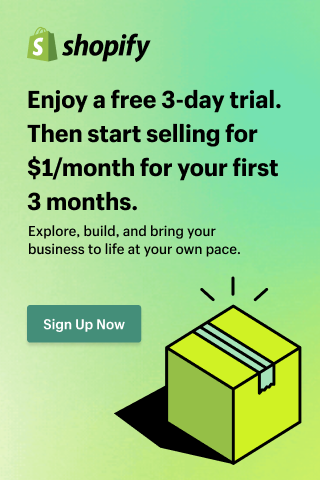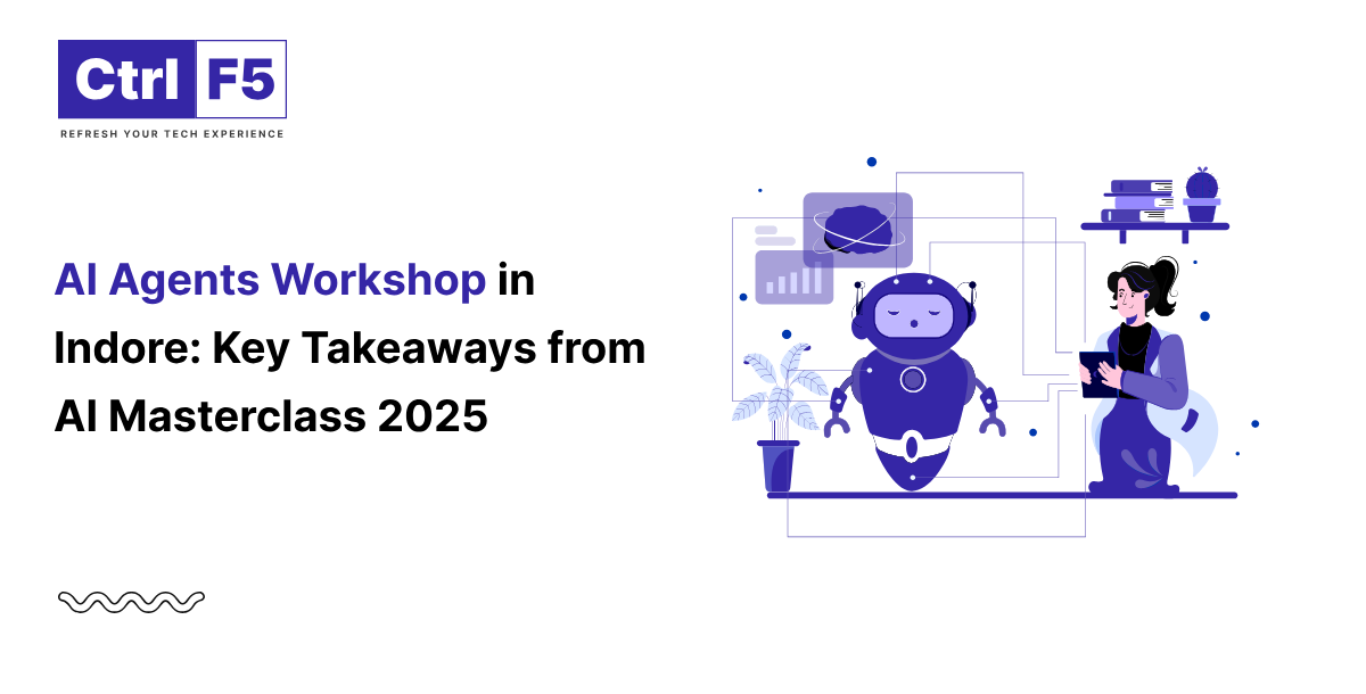Common WordPress Elementor Builder Errors and How to Fix Them
- Anurag Pandey
- Last updated on September 12, 2025
- Website Design, WordPress
- 10 minutes read
Table of Contents
ToggleAs the founder of ControlF5, I have worked with WordPress Elementor for years, helping brands build websites that actually convert. But let’s be honest, no tool is perfect. Even with Elementor’s drag-and-drop magic, you will sometimes run into quirks: a blank screen, missing content, or updates that suddenly break layouts.
Most website owners panic when this happens. I have seen it countless times with my clients.
The truth is, almost all common WordPress Elementor errors can be fixed with the right approach. Whether it’s an Elementor not loading fix, an Elementor editor stuck solution, or an Elementor CSS regeneration fix, my team and I deal with these issues every day.
In this guide, I will share exactly how to fix WordPress Elementor issues step by step, using the same methods we apply at ControlF5 to keep our clients’ websites running smoothly.
Error 1: Elementor Not Loading
I still remember when one of my clients called me late at night: “Anurag, my editor won’t open. It just keeps spinning!” This is one of the most common WordPress Elementor errors we see.
Why does it happen?
- Outdated Elementor or WordPress version
- Conflicting add-ons
- Server memory issues
How to fix:
- Update Elementor and WordPress first; 90% of issues vanish with this step.
- If not, deactivate all plugins, then reactivate them one by one (classic Elementor plugin conflicts troubleshooting).
- If the issue persists, I will increase PHP memory in wp-config.php.
Starting fresh? Check out our How to Create a WordPress Website in Elementor Builder for a clean setup that avoids these pitfalls.
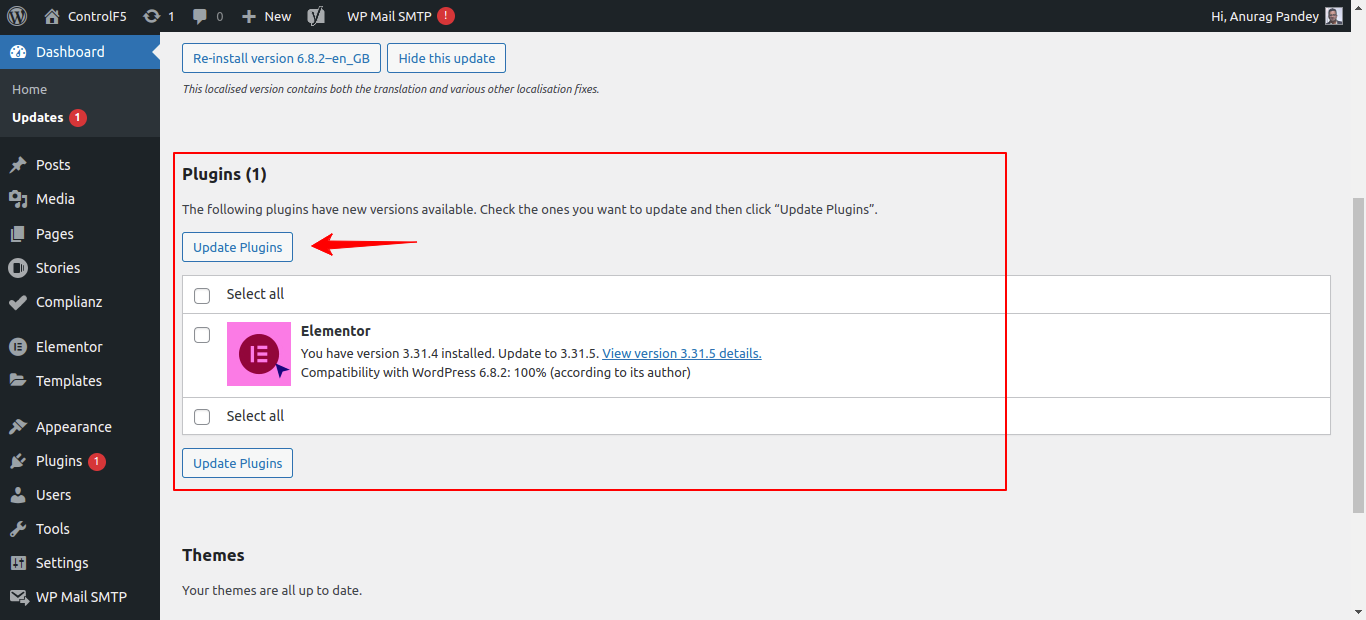
Error 2: White Screen of Death (WSOD)
Few things scare clients more than opening their WordPress website and seeing nothing but white. I call it the “silent panic moment.”
Why does it happen?
- Server runs out of resources
- Bad plugin/theme compatibility
- Corrupt Elementor files
Elementor blank page fix:
- Increase PHP memory to 512M (minimum).
- Switch temporarily to a default theme to test for WordPress Elementor theme compatibility issues.
- Reinstall Elementor if the files are corrupted.
Once, I had a client whose WordPress website went blank right before a product launch. Within 20 minutes, by bumping memory and disabling one bad plugin, we were back online. That’s why knowing how to fix WordPress Elementor issues quickly matters so much.
Error 3: Widgets Panel Not Loading
Another frequent issue I see is when the widgets panel on the left keeps spinning endlessly, refusing to load.
For many of my clients, this is the first WordPress Elementor problem they encounter, and it can feel frustrating because without the widget panel, you can’t really design or edit anything.
Why does it happen?
- Browser cache blocking WordPress Elementor’s scripts
- JavaScript errors from other plugins
- Over-aggressive optimization or caching settings
- Outdated Elementor or WordPress versions
Elementor editor stuck solution:
- Clear your browser cache first.
- Disable optimization or caching plugins.
- Use the WordPress Elementor CSS regeneration fix from Elementor → Tools.
When I troubleshoot common WordPress Elementor errors like this for clients, 70% of the time it comes down to plugin conflicts or misconfigured caching. With a little patience, the fix is usually quick.
If you are exploring alternatives, our 8 Best Drag and Drop WordPress Builders 2025 shows how WordPress Elementor stacks up against others.
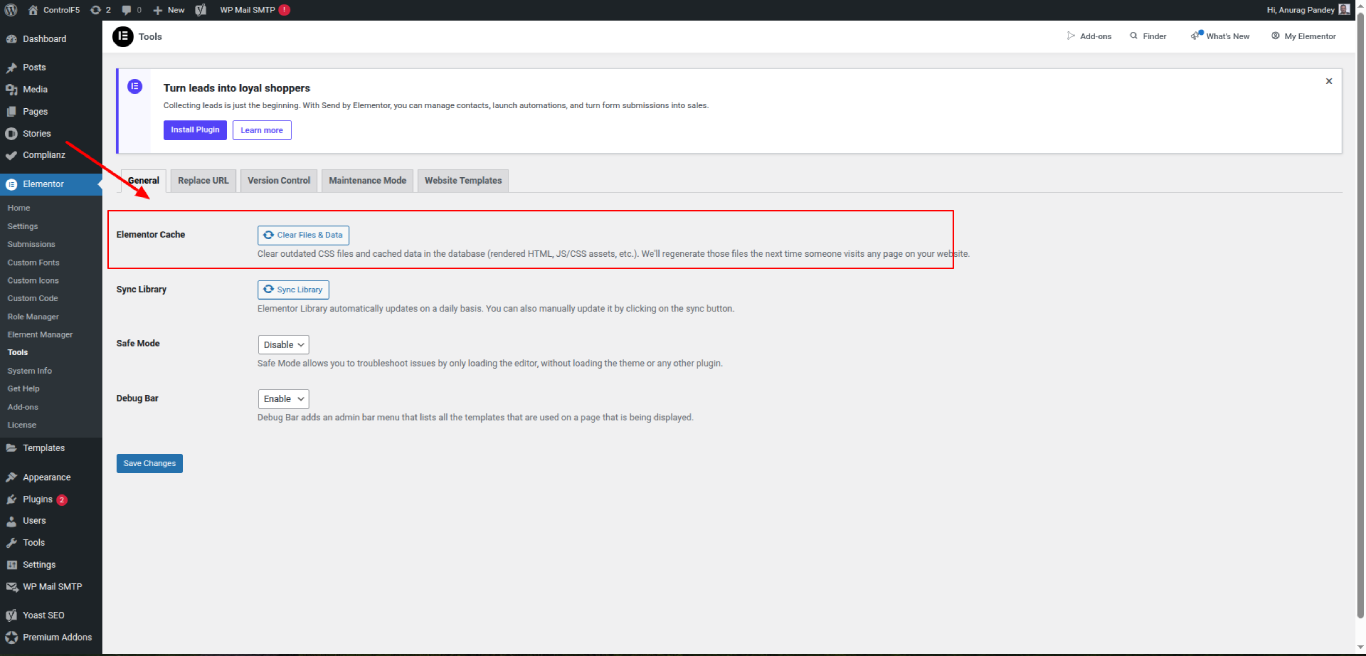
Error 4: Changes Not Showing After Update
This one frustrates clients the most. I often get messages like: “I hit update, but nothing changes on my site!” On the backend, everything looks fine, but the live WordPress website shows the old version.
Why does it happen?
- Cache layers (browser, plugin, or CDN)
- Corrupted CSS files
- Server-side delays
How do I solve the Elementor saving changes problem:
- Clear browser, plugin, and CDN cache.
- Disable CDN temporarily to test.
- Use the WordPress Elementor CSS regeneration fix under Elementor → Tools.
- If needed, check file permissions or switch WordPress Elementor to Safe Mode.
Once, I had to explain to a client that their design was saved, but it just wasn’t visible due to aggressive caching. After purging the cache, everything appeared instantly.
Want to make those changes count? Read our Step-by-Step Guide to Optimizing WordPress Landing Pages in Elementor for conversion-focused design updates.
Error 5: Elementor Stuck on Loading Page
Sometimes, the WordPress Elementor builder just keeps spinning endlessly when you try to open a page. It’s one of the most frustrating common WordPress Elementor errors because you can’t even start editing.
Why does it happen?
- Low server resources or memory limits
- Plugin conflicts (especially security or optimization tools)
- PHP execution time set too low
Elementor editor stuck solution (my go-to):
- Raise memory with define(‘WP_MEMORY_LIMIT’,’512M’);.
- Deactivate security/optimization plugins temporarily.
- Check server logs for PHP errors.
In my experience, the WordPress Elementor memory limit increase is often the long-term fix. I have seen WordPress websites with heavy page designs run smoothly again just by upgrading hosting or increasing server resources.
Error 6: Responsive Editing Issues
A gorgeous desktop WordPress website built with the WordPress Elementor plugin is useless if it looks broken on mobile. I have seen beautifully crafted designs completely fall apart once viewed on a phone, which is where most visitors actually land.
Why does it happen?
- Fixed pixel values that don’t adapt to smaller screens
- Sections or widgets accidentally hidden in the responsive view
- Inline CSS overrides Elementor’s responsive controls
How to fix Elementor issues here:
- Use WordPress Elementor’s built-in responsive controls for each widget and section.
- Replace fixed widths with percentages or viewport units for flexibility.
- Double-check that elements aren’t hidden in tablet or mobile views.
This is a very common troubleshooting WordPress Elementor editor problem scenario, but with a little practice, it becomes second nature to design responsively.
My team always previews in desktop, tablet, and mobile modes before hitting publish; it’s a small step that prevents big headaches later.
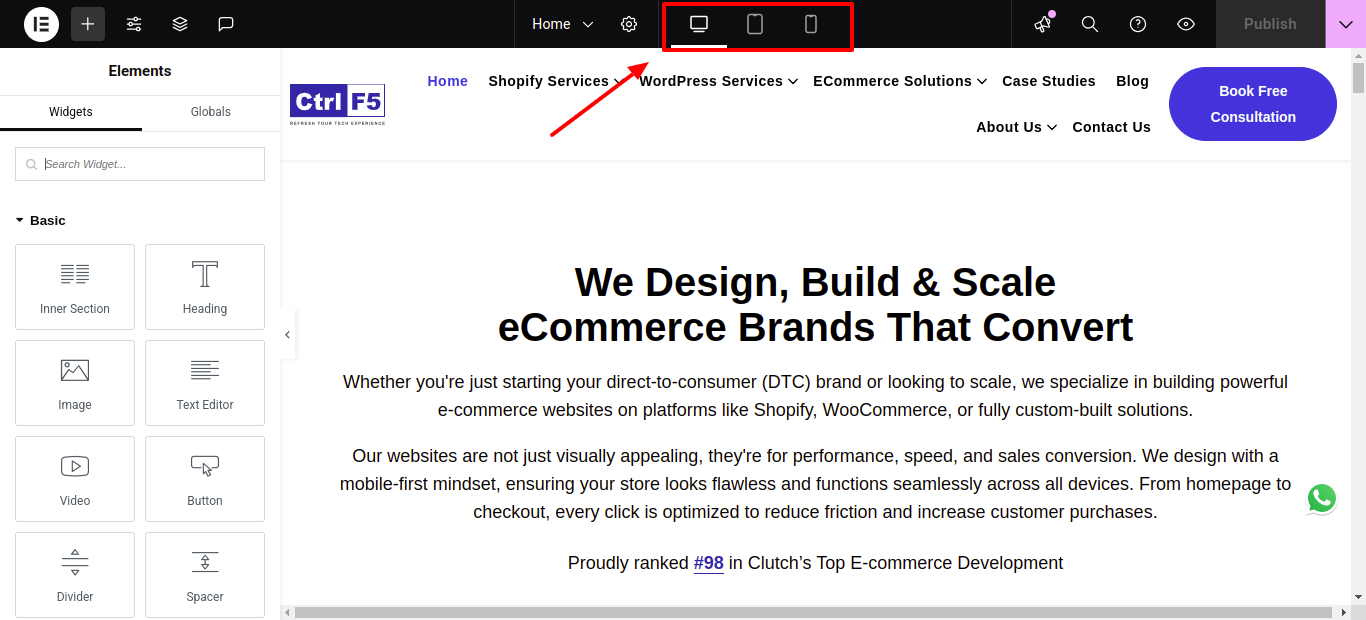
Error 7: Incompatible Plugins with Elementor
One client once installed three different slider plugins alongside WordPress Elementor. Within minutes, their WordPress website nearly crashed, widgets disappeared, the editor froze, and the homepage layout broke.
This is a textbook case of WordPress Elementor plugin conflicts troubleshooting.
Elementor plugin conflicts troubleshooting:
- Deactivate plugins one by one to spot the conflict.
- Replace with Elementor-compatible alternatives.
- Always test on a staging site first.
Sometimes, it’s not just plugins; WordPress Elementor theme compatibility issues can also break your WordPress website if you are using themes not built for WordPress Elementor.
Want safe add-ons? See our Top 10 Elementor Add-ons for WordPress in 2025.
Error 8: Elementor 404 Error After Publishing
Nothing is more frustrating than spending hours designing a page, hitting publish, and then being greeted with a 404 error.
I have seen this happen often, and it usually leaves clients thinking they’ve “lost” their work. The good news? The content is still there, it’s just not being displayed correctly.
Why does it happen?
- Broken permalinks
WordPress rewrite issues
My WordPress Elementor content area is missing an issue fix:
- Go to Settings → Permalinks and re-save them.
- Re-save the page in Elementor.
Simple, but effective, I have fixed dozens of 404 cases with this method.
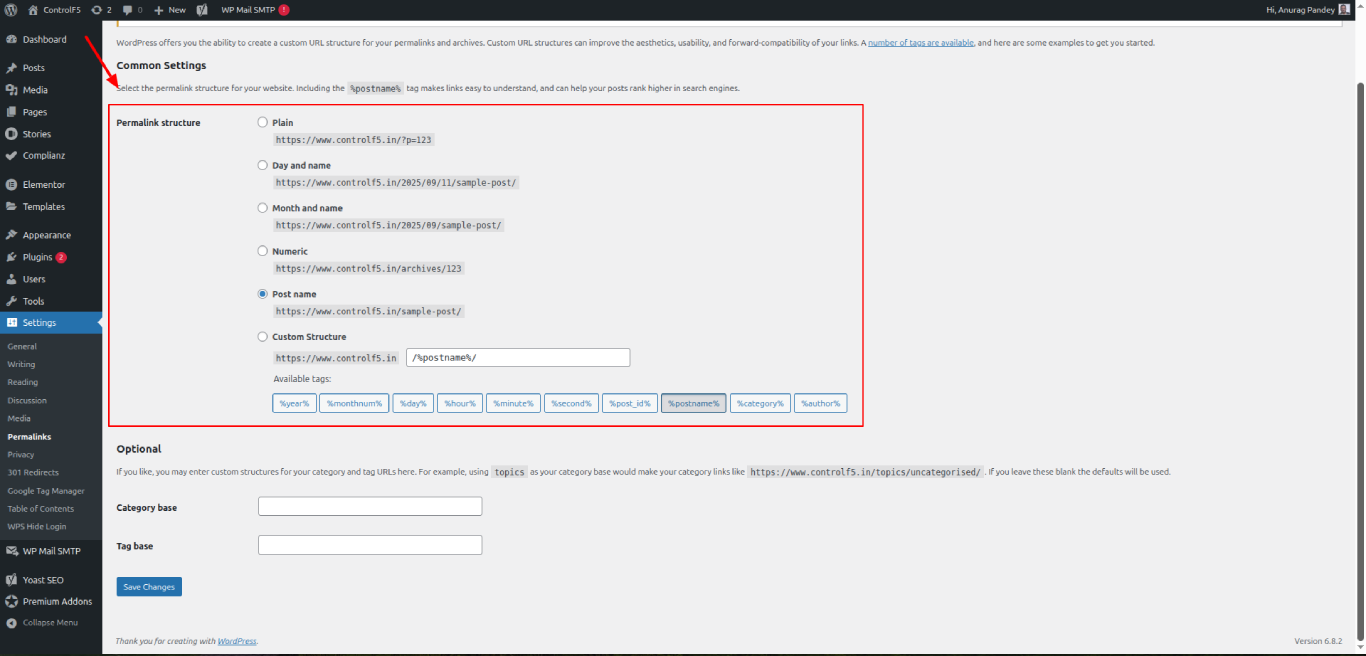
Error 9: Server Resource Limit Reached
If you are on cheap shared hosting, you’ll run into this problem often. WordPress Elementor is a powerful tool, but it needs enough server resources to run smoothly.
When those limits are too low, the editor either refuses to load or crashes midway.
Why does it happen?
- Exceeded memory or PHP limits
- Low execution time
- Heavy Elementor pages
Solution:
- Upgrade to better hosting.
- Increase memory and execution time: Add this to wp-config.php:
define(‘WP_MEMORY_LIMIT’, ‘512M’);
set_time_limit(300);
- Use a CDN smartly: Offloading static resources helps reduce server stress
This also prevents issues like WordPress Elementor updates breaking the website when running large updates.
Error 10: Custom CSS or Styling Not Working
I have had clients come to me saying their button color “just won’t change.” They edit the settings, hit update, and nothing happens on the live WordPress website.
This is one of those common WordPress Elementor errors that can feel more mysterious than it really is.
Why does this happen?
- CSS conflicts with themes/plugins
- Cached stylesheets
- Inline CSS overrides
Elementor CSS regeneration fix:
- Go to Elementor → Tools → Regenerate CSS & Data. This WordPress Elementor CSS regeneration fix usually solves styling issues immediately.
- Clear browser, plugin, and CDN caches so fresh styles load.
- Remove duplicate CSS rules.
Corrupted styles can also throw a fix WordPress Elementor invalid JSON error, so resolving one often solves the other.
Curious about long-term SEO impact? Our Best Practices for Elementor SEO Optimization guide covers it.
Pro Tips to Avoid Elementor Errors
From my experience, prevention saves far more time than fixing. Many of the support requests my team receives could have been avoided with a few simple habits.
Here’s what I always recommend:
1. Stay Updated
Skipping updates is the #1 reason I have seen clients face WordPress Elementor update-breaking website issues. Elementor, WordPress, and plugins release updates not just for new features but also for bug fixes and compatibility improvements.
My rule of thumb?
Always update on a staging WordPress Elementor website first, then push changes live once you are sure everything works.
2. Choose Elementor-Ready Themes
Not every WordPress theme is built to work well with WordPress Elementor. If you pick the wrong one, you will quickly run into Elementor preview could not be loaded or layout-breaking problems.
My team usually sticks to WordPress Elementor-approved themes.
For inspiration, check out our guide on 15+ Best WordPress Elementor Themes for 2025. It’s a great place to start.
3. Test Before Going Live
I can’t stress this enough: never experiment directly on a live WordPress Elementor website. Always use a staging environment to test major design changes, plugin installations, or updates.
It keeps your visitors from seeing errors and gives you room to safely troubleshoot Elementor editor problem scenarios.
4. Use Backups Religiously
If something goes wrong, a recent backup can save hours of stress. I once restored a client’s entire homepage within minutes after a failed plugin update.
Whether you use hosting-level backups or plugins, make sure they are automatic and frequent.
5. Optimize Smartly
Elementor works best when it’s lean. Overloading your Elementor website with unnecessary add-ons often leads to WordPress Elementor plugin conflicts troubleshooting.
My approach?
Stick to essential tools, and avoid installing “just one more” plugin unless it’s absolutely needed.
If you want ideas on structuring your website without bloat, check our How to Design a High-Converting Homepage Using Elementor.
Conclusion
I have seen it all, from WordPress Elementor not loading fix calls at midnight to Elementor CSS regeneration fix requests just before launch day. The truth is, WordPress Elementor is reliable once you understand how to work with it.
If you are stuck, don’t struggle alone. My wordpress expert team at ControlF5 specializes in Elementor troubleshooting, from WordPress Elementor plugin conflicts troubleshooting to WordPress Elementor content area missing fixes.
We have delivered 4,000+ projects on Upwork and have 147+ Clutch reviews backing us up.
Book a Free Consultation with us today, and let a Hire WordPress Elementor Expert from my team solve your problems while you focus on growing your business.
Frequently Asked Questions (FAQ)
1. Why is my WordPress Elementor not loading?
It’s usually due to outdated plugins, memory limits, or conflicts. Try the WordPress Elementor not loading fix steps: update everything, deactivate plugins, and raise memory.
2. How do I solve the WordPress Elementor saving changes problem?
Clear all caches and regenerate CSS files. Using the Elementor CSS regeneration fix almost always works.
3. What causes WordPress Elementor plugin conflicts troubleshooting?
Plugins that override WordPress Elementor’s scripts or styles create conflicts. Test by deactivating one plugin at a time.
Anurag Pandey
Recent Posts
Categories
Hire Developers
About us
ControlF5 has become a leading Web Design and Mobile app Development company in India since 2012, and has a renowned name in the industry.
Popular Posts
Tags
Related Articles
How to Design a High-Converting Homepage Using WordPress Elementor Builder
When I first started building WordPress websites, I noticed a pattern: businesses with beautifully designed homepages were not always getting conversions.
Common Issues with MCP (Model Context Protocol) WordPress Plugin and How to Fix Them (2025 Guide)
At ControlF5, we have set up dozens of WordPress automation workflows using the MCP (Model Context Protocol) plugin. And while MCP is incredibly powerful, I will be honest, it’s not always smooth sailing.
Top Benefits of Using MCP for WordPress Bloggers (2025 Edition)
Running a successful WordPress blog today requires more than just writing good content; you also need consistent publishing, distribution, and engagement.