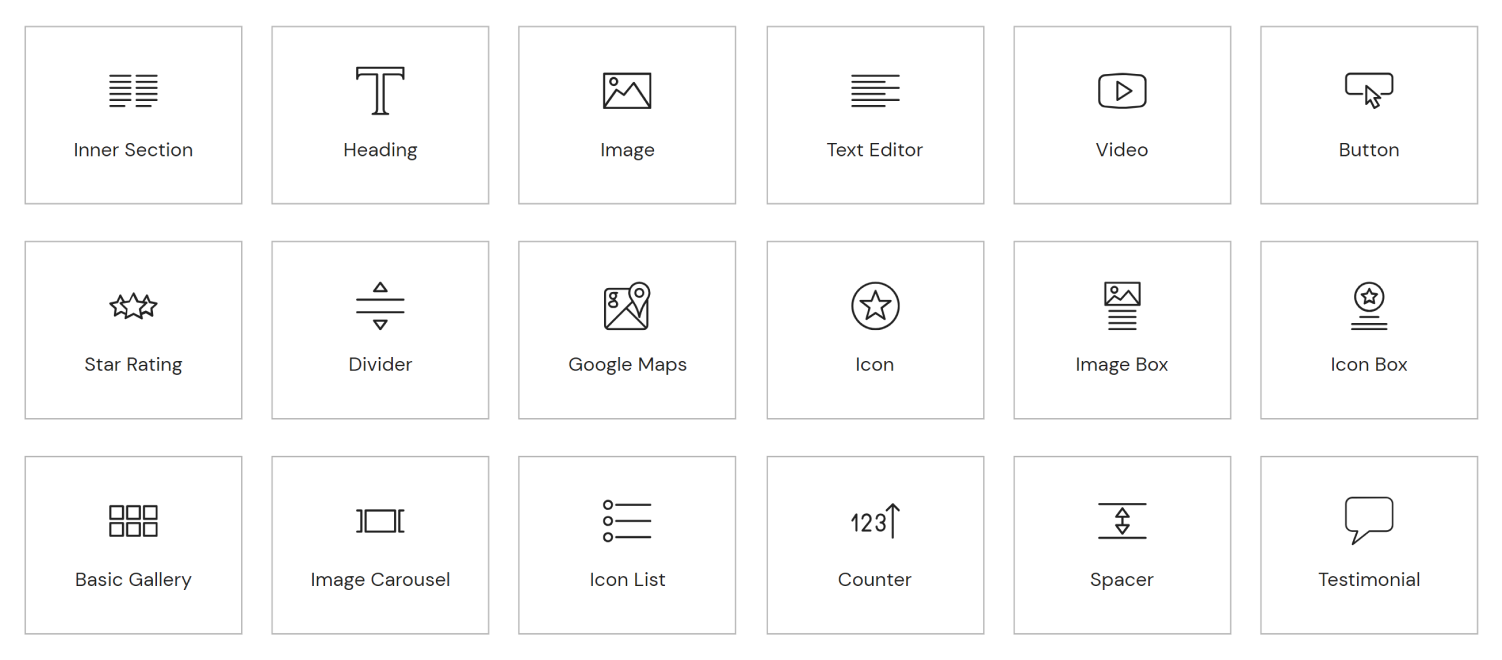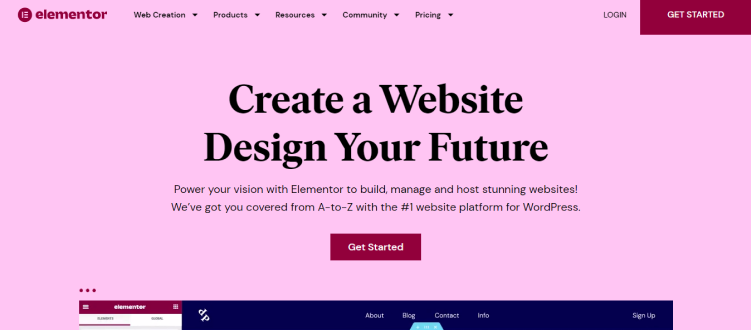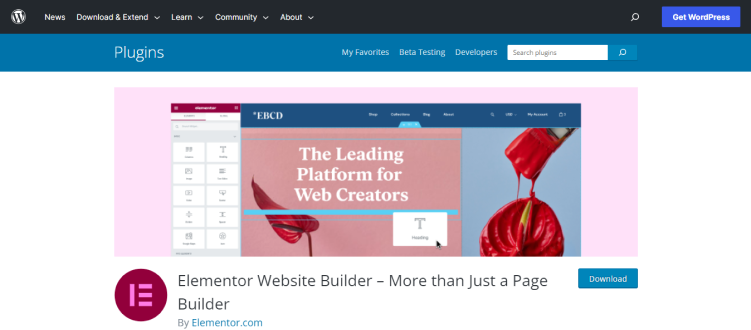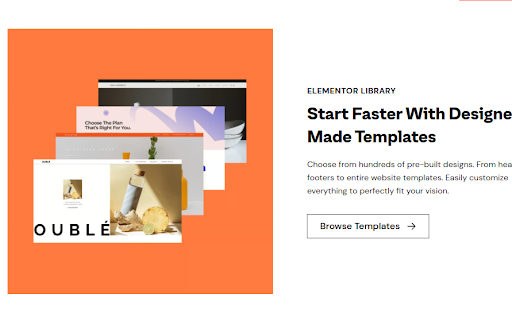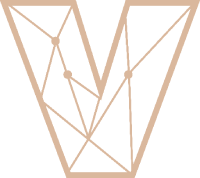The Beginner’s Guide to Using Elementor in WordPress
- Yasha Tomar
- Last updated on December 1, 2023
- CSS, HTML, Website Design, WordPress
- 11 minutes read
Table of Contents
- Summary for a proper guide to use Elementor in wordpress
- First Understand Why To Use Elementor In WordPress
- What To Acknowledge In WordPress Elementor?
- Pros and Cons of Using Elementor WordPress
- Learn How To Install Elementor
- How To Use Elementor in WordPress
- How Much Does Elementor Cost?
- Elementor Free Version
- Elementor Pro
- The Final Thought
Are you interested in creating an amazing website?
Well, then there is great news for you, It is now simpler than ever! There’s no need to hand-code each page from the ground up or recruit a team of experts.
Have you always wanted to develop gorgeous websites without any WordPress developer or expert, but were confused by the thought of tinkering with codes? Perhaps you require a website for your company and are seeking a cost-effective alternative to employing expert website designers.
Whatever your motivation is, if you have the page builder plugin called “Elementor”, then you got saved, here you can construct great websites entirely on your own without any coding. You may construct a magnificent website without writing a single line of code if you use this modern, user-friendly plugin. Yes, you read that correctly…!
A well-designed website may provide an excellent first impression!
That’s where the WordPress Elementor website builder comes in. Elementor is the most popular WordPress web site builder. When you’ve never built a website before, figuring out where to begin can be difficult. We break everything down in this article to offer you a solid foundation to build on.
First Understand Why To Use Elementor In WordPress:
Now that we’ve covered the introduction part of Elementor, let’s look at a seemingly unrelated yet commonly asked question. What is the point of using Elementor in the first place?
There’s a lot you can do with Elementor, from employing a variety of widgets and elements to creating amazing blocks and templates.
Before we get into the specifics, take a look at these points that describe some of its advantages.
1. User-friendly:
It’s as simple as 1-2-3 to build a website using Elementor. Simply add a widget or element of your choosing, customize it, and publish the page using the drag-and-drop tool. It’s as straightforward as it gets. You do not need to know how to code or have any programming experience.
2. Live Editing:
Elementor is a WYSIWYG editor (What You See Is What You Get). You can see exactly how your page looks after an update with the real-time preview, rather than publishing it and then having to rewrite it if it didn’t turn out the way you meant it to.
3. Powerful and Impressive Assets:
With 90+ amazing widgets (also known as blocks) and over 300 designer templates, you can let your imagination run wild when developing web pages, landing pages, pop-ups, and more. There’s a widget for almost every feature you’d like to add to your website, from headlines, buttons, and social media symbols to galleries and carousels.
With Elementor, you can easily preview and configure your pages for desktop, mobile, and tablet devices. Simply tweak the viewpoint and each piece to look fantastic on any device.
When you construct your site, the settings and content will be applied across all screen sizes – computers, tablets, and mobiles – by default. Many of these items can be customised for various devices using responsive editing. This is because a responsive web design adapts to the size of a visitor’s screen automatically.
5. Global Fonts and Colors:
Set your font and colour preferences for your entire site with a single click. Define your branding once and have it applied to every element on your site, including the titles, paragraphs, and even the button text.
6. Premade Templates:
A Template Kit is a collection of pre-designed templates that can be used to create a whole website for a specific industry using a website builder such as Elementor.
There is a ready-made template for any specialty.
If you want more options, Elements library for Elementor you can browse Elementor’s enormous template library. So, even if you’re new to website design then Elementor has you covered.
7. Create Advanced Animation Effects:
Take a ride to animation nation and experience the simplest process for bringing life to your website.
Do you enjoy including animations on your website? Do you know how some parallax effects make text stand out by producing a 3D effect or even a warm effect? Elementor makes it simple to accomplish animation projects.
8. Highly Secure:
Elementor’s constant upgrades ensure that your website is in good hands. They adhere to WordPress’s security requirements and remove any dangerous content as needed.
9. 50+ Languages:
Elementor is available in multiple languages with RTL integration and multilingual support. You can use the platform in your preferred language or add your own translation.
10. Open Source:
Elementor is a free and open-source website builder. It’s the ideal plugin for further development and integration.
While this will may have some of the necessary codings on your part, you will have to complete the access to the Elementor source code. You can extend Elementor’s functionality by adding your own features and CSS.
What To Acknowledge In WordPress Elementor?
Elementor is the finest free WordPress drag-and-drop editor that allows you to create gorgeous WordPress websites quickly and easily. WordPress is free and open source but you can buy WordPress hosting
The default WordPress editor is adequate for simple blog entries, but it lacks design features and does not allow you to see what your design will actually look like until you click the preview button.
Elementor solves this problem by providing complete drag-and-drop design flexibility with a live, visual builder – no CSS or HTML expertise required. When you’re designing a design, you’ll see it precisely as your visitors will, making it simple to make changes as needed.
Elementor provides an excess of design possibilities as well as a plethora of pre-built content widgets for everything from buttons to forms, sliders, pricing tables, and more.
Elementor can be used to design your complete WordPress theme, including your header, footer, and everything in between, in addition to individual articles and pages.
Continue reading to learn more about the various things that Elementor has to offer.
Pros and Cons of Using Elementor WordPress:
There are both positive and negative elements to everything. To determine whether Elementor Pro is worthwhile, consider both the advantages and downsides of using Elementor.
While the pros outweigh the cons, we’ve listed them both here for you.
| Pros Of Elementor WordPress | Cons Of Elementor WordPress |
|---|---|
|
|
|
|
|
|
|
|
|
|
|
|
|
|
|
|
|
|
|
|
|
Learn How To Install Elementor:
Elementor is available for free on WordPress.org, and you can install it immediately from your WordPress dashboard.
To start with:
1. First, go to the plugins button in the footer.
2. Then Add New and type “Elementor” into the search box.
3. Then, at the right corner click the Download button.
4. And when the installation procedure is complete, click the button to install the
plugin and activate it.
5. When you open the editor for a post or page after activating Elementor, you should see a new Edit with Elementor button.
6. To gain access to even more sophisticated design features, you’ll need to first acquire a copy of Elementor Pro.
7. After you complete your purchase, go to your Elementor dashboard and select Download Zip to get a copy of Elementor Pro.
8. Then, in your WordPress admin, go to Plugins Add New Upload Plugin and upload the Zip file from the Elementor dashboard.
9. When the upload is complete, ensure that Elementor Pro is on.
For more queries about why to use the WordPress plugin visit this page.
To complete the process and access all premium features, navigate to Elementor Licence in your WordPress dashboard and activate your Elementor Pro licence on your site.
How To Use Elementor in WordPress?
Let’s talk about how to use Elementor to develop your initial design and build your website now that you’ve installed it.
To begin, create a new post or page and activate the Elementor editor by clicking the Edit with Elementor button.
On the right, you should now see a live preview of your design, as well as the Elementor sidebar on the left.
You can save time by inserting a preset template by clicking the library icon:
After you’ve added the template, make your page’s canvas full-width by clicking the gear icon in the bottom-right corner to access the page settings area and selecting Elementor Full Width from the Page Layout drop-down.
You are now ready to begin editing. To begin, you first understand the fundamental structure of Elementor. An Elementor design is composed of three major components:
1. Sections:- This divides the page into horizontal rows.
2. Columns:- These are placed inside sections and allow you to divide them into vertical columns.
3. Widgets:- This is what you use to add content to your website. You can put your widgets inside a column (which is then inside the section).
Simply drag a widget from the sidebar into your template to add it. To remove an existing device, simply right-click it and select Delete.
To modify the settings and appearance of a widget, column, or section, simply select it and open its options in the sidebar.
How Much Does Elementor Cost?
The core Elementor plugin is available for free download from the WordPress website.
If you want to supplement the free core plugin with more sophisticated features and capabilities, you may do so by purchasing Elementor Pro, which starts at $49 for a single site. The whole pricing information is available here.
Let’s go over the key differences between Elementor Free and Pro, and which version is best for you.
Elementor Free Version
With simply the free edition of Elementor, you’ll receive access to the visual, drag-and-drop editor as well as a plethora of widgets and style options for designing your content.
You may use it to design individual blog articles and pages by launching the Elementor editor while editing a post or page.
In general, the free edition of Elementor may be enough if you only need to create some basic landing pages or add some flair to your blog articles.
If you want to utilise Elementor to design your full website, you’ll undoubtedly want Elementor Pro’s strong new capabilities, design options, and templates.
Elementor Pro
Elementor Pro expands on the free version’s functionality to produce a more powerful tool for web designers and professionals.
You can build your complete theme with Elementor Theme Builder, including your header, footer, blog post templates, 404 pages, and more, using Elementor’s interface. You may also make global settings to govern the design palette for the entire site.
If you already have a WooCommerce store, Elementor WooCommerce Builder provides the same level of customization for your shop and single product templates.
In addition to designing your theme, you can utilise Elementor Popup Builder to create any form of popup that you can target and activate based on your requirements.
Elementor Pro not only allows you to use Elementor to create all areas of your site, but it also grants you access to powerful additional capabilities that you can use in all of your designs. Here are some of the most significant additions:
- A visual form creator.
- Sliders, post lists, portfolios, price tables, and other new widgets have been added.
- Scroll effects and unique positioning are among the new design possibilities.
- Dynamic content is supported via plugins like Advanced Custom Fields, Toolset, and Pods.
- Finally, you will get access to a plethora of new pre-built templates that will help you save time.
The Final Thought:
Whew, we covered a lot of ground with this WordPress Elementor writing!
In terms of main takeaways, I hope you can understand why Elementor is such a terrific page builder that eliminates a lot of the guessing from site design. It maintains an optimal combination between usability and depth of the feature, making it one of the most accessible WordPress page builders.
Thank you for your time reading this! Simply follow this guide, keep practising for development, and prepare your mind to be the Elementor maestro. That’s all you need to get started with Elementor and create a WordPress website in minutes.
Hopefully, the preceding material has laid a good foundation for your success using Elementor. Please leave your questions and thoughts in the comments area!
Also, you can hire WordPress experts who can work for you and make WordPress websites in Elementor.
Yasha Tomar
Recent Posts
Categories
Hire Developers
About us
Popular Posts
Tags
Related Articles
Webflow vs WordPress: Which is Better for Your Website?
WordPress and Webflow are both website design platforms. However, no two websites are exactly the same; each has a unique set of requirements. As a web designer, you can select which platform to utilize to create the websites you design.
12 Best wordpress website to Inspire Your Own 2024
WordPress is far more than just a blogging platform; it’s also a powerful content management system (CMS) capable of managing everything from huge commercial sites to high-traffic magazines.
Top 12 WordPress Hosting for Your Website 2024
Would you like to establish your own WordPress website or blog? Then choosing the right wordpress website hosting is the first baby step to your successful online career. Especially when you having difficulty with core web vitals, the Largest Contentful Paint (LCP)
Sign up for our Newsletter