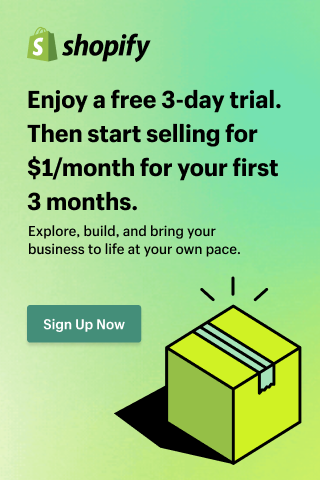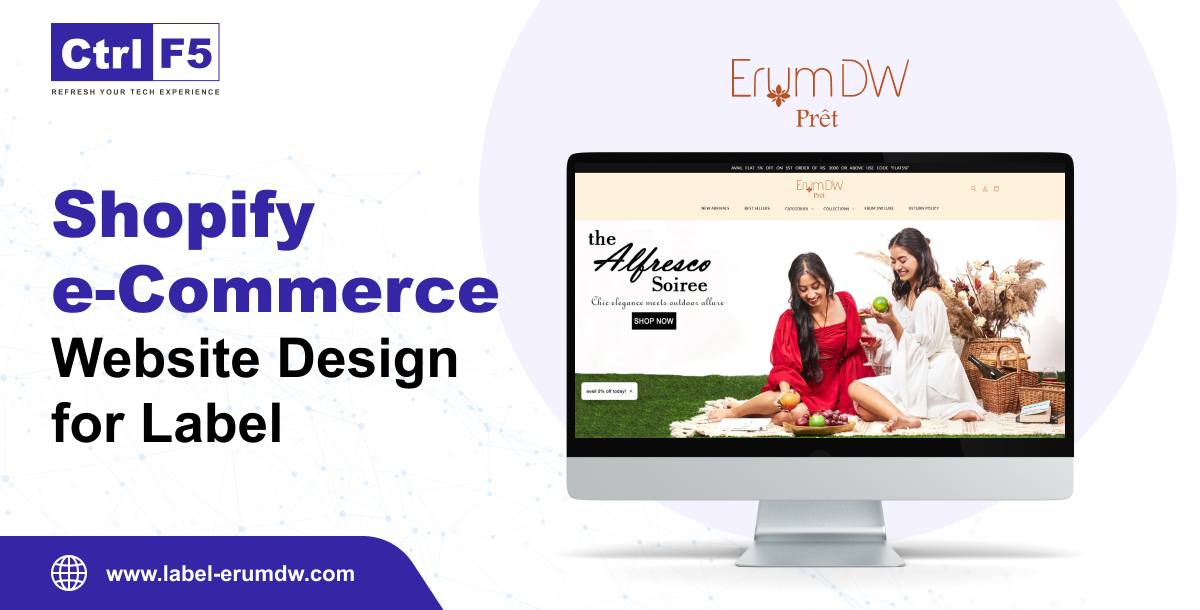How to Make the Most of OpenAI’s ChatGPT to Construct your Unique GPT
- Yasha Tomar
- Last updated on May 28, 2025
- Artificial intelligence, ChatGPT, How To Guide
- 11 minutes read
Table of Contents
ToggleIn 2023, OpenAI opened the door to the development of generative AI, with ChatGPT being one of the leading use cases. This progress has also resulted in huge language models, such as GPT-3 and GPT-4. ChatGPT has experienced a wide range of use cases, from answering basic requests like “Tell me a joke” to complicated corporate applications such as code generation and mobile app creation. Say goodbye to the days when developing an AI chatbot necessitated substantial technical knowledge and access to massive data sets. Thanks to OpenAI’s remarkable revelation, anyone may now create their own version of the viral AI ChatGPT with no coding knowledge. Microsoft has even included these language models in its Bing Search Engine.
Despite huge advances in AI, we are barely touching the surface of its capabilities. With the recent introduction of GPTs, it is clear that we can design unique generative pre-trained transformers to meet a variety of requirements, such as training chatbots to resemble human answers or constructing business chatbots.
While it may appear intimidating to create a chatbot on your own, developing a ChatGPT chatbot is a simple effort. In this post, we’ll show you how to create your own bespoke chatbot with the GPT Builder. We will also provide its benefits and limitations to make you more clear about them.
Learn how to use OpenAI’s ChatGPT to create your own custom GPT Plus!
So let’s get started with our ControlF5 team.
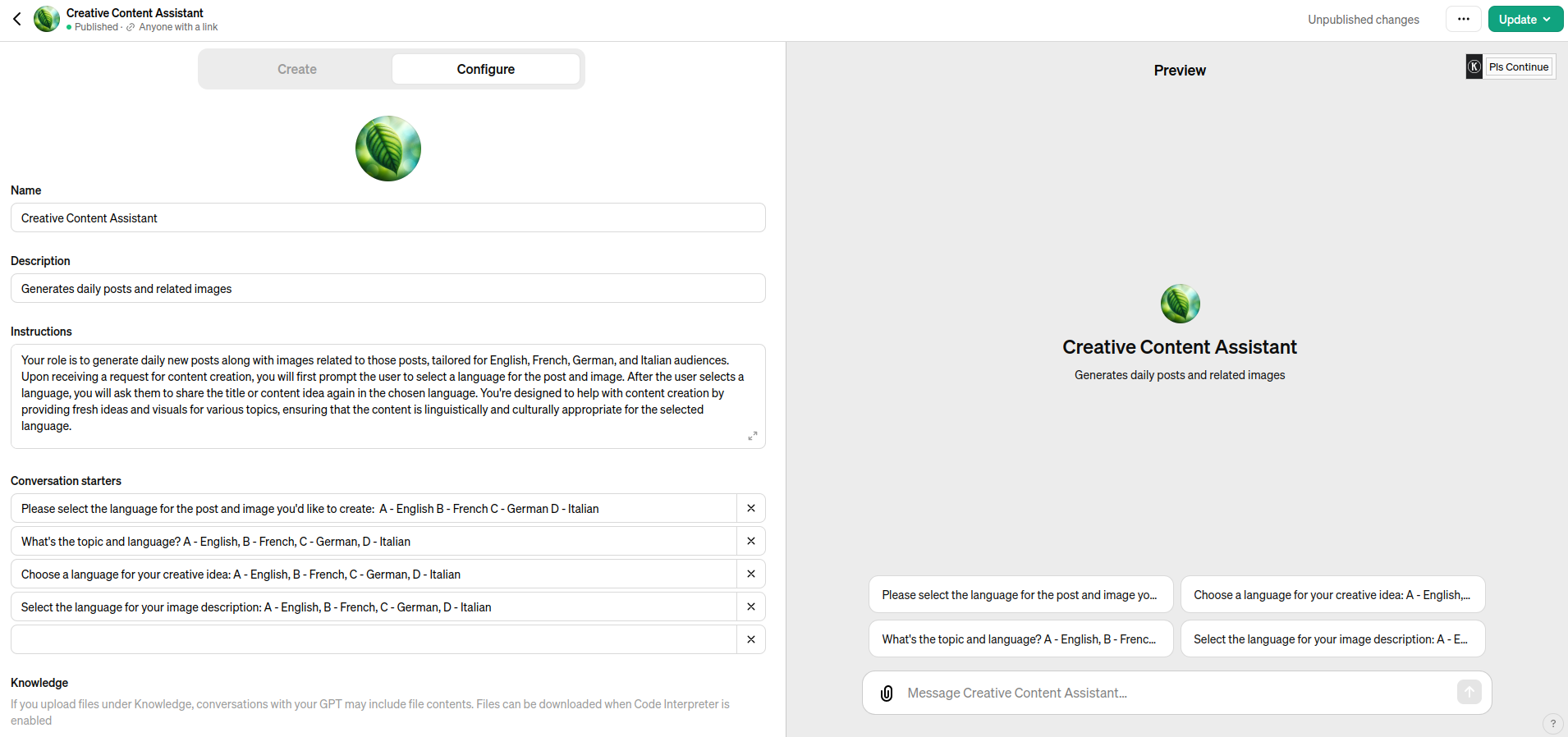
Overview of OpenAI’s GPT Builder
GPT, or Generative Pre-trained Transformer, is a strong language model developed by OpenAI. It can produce human-like text responses based on the information it gets. With the release of OpenAI’s GPT Builder, customers may now create the best UX/UI design for bespoke GPTs based on their individual requirements and aims. OpenAI’s GPT Builder is a tool that lets you design your own customized ChatGPT instances based on your application’s specific requirements. GPT Builder uses the powerful GPT model to fine-tune the original model on a dataset of your choice, resulting in optimal conversational AI experiences that are specially tailored to your project.
GPT Builder makes it easier to customize ChatGPT models by offering an intuitive framework for dataset handling, model training, evaluation, and deployment. It enables you to experiment with setups and make the necessary changes to attain the desired outcome or to balance model performance and resource constraints.
How to Build Your Custom ChatGPT – Step-by-Step Guide
Now that we’ve briefly discussed OpenAI’s GPTs, let’s look at how to Make the Most of OpenAI’s ChatGPT to Construct your Unique GPT. You do not need technical knowledge or programming language to create bespoke GPTs. All you have to do is input the prompt and adjust the settings.
Keep in mind that to make your own custom GPT, you’ll need a ChatGPT Plus.
In this section, we’ll go over the processes for constructing a custom ChatGPT.
- Sign in to your OpenAI account
- Purchase or Renew Your ChatGPT Plus Subscription
- Create a GPT
- Create and Configure
- Keep or save the GPT
You can create your own chatbot after you have access to the GPT Builder. Here’s how you get begun.
1- Sign in to Your OpenAI Account
To access ChatGPT features, simply login to your OpenAI account. If you don’t have an account, you can create one or use your existing Google, Microsoft, or Apple credentials.
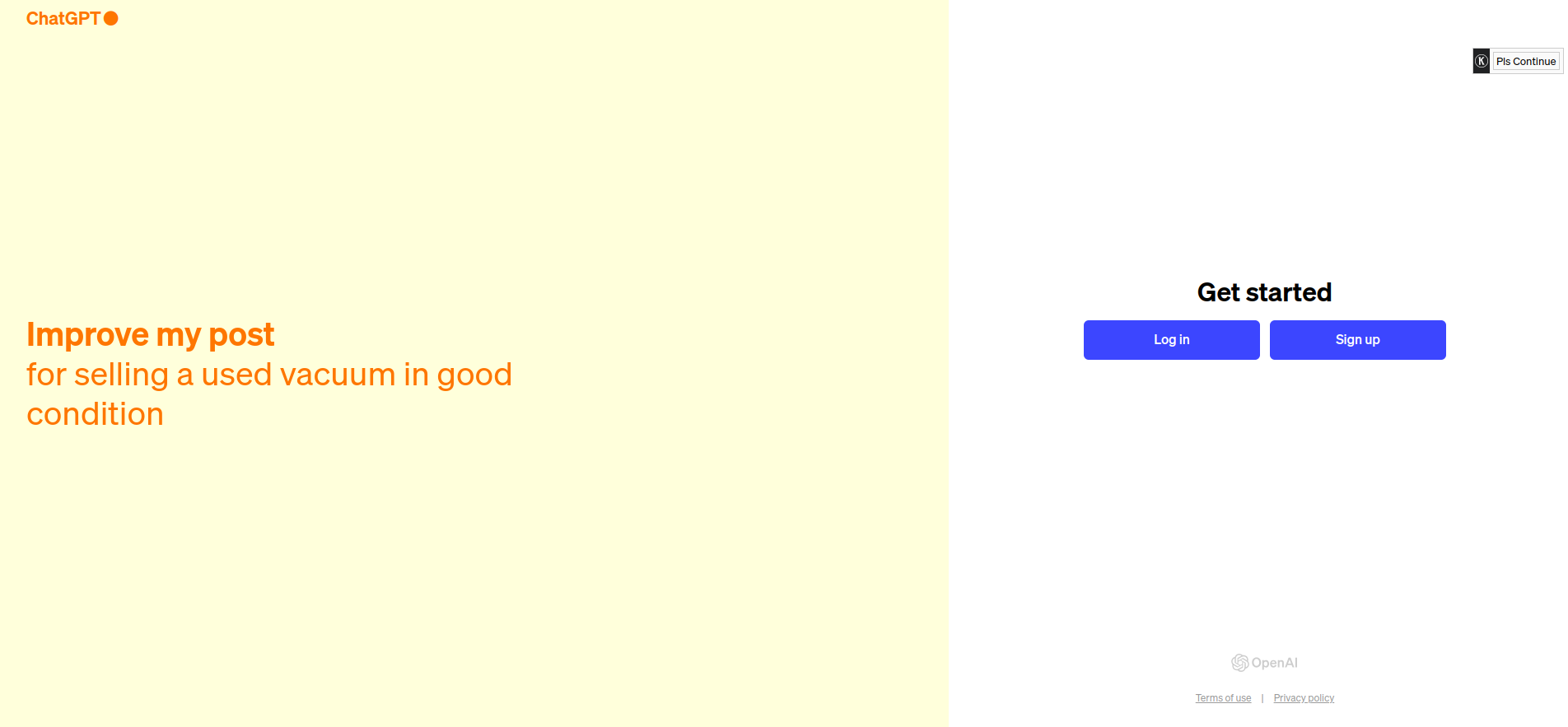
2- Purchase or Renew Your ChatGPT Plus Subscription
After entering your account, you must purchase a Plus subscription if you do not already have one. If your account has an Enterprise membership, you can also access the GPTs feature. The OpenAI Plus subscription costs $20 per month.
3- Create a GPT
Once you’ve upgraded your ChatGPT account to Plus, you’ll see the “Explore” tab at the top of the chat history.
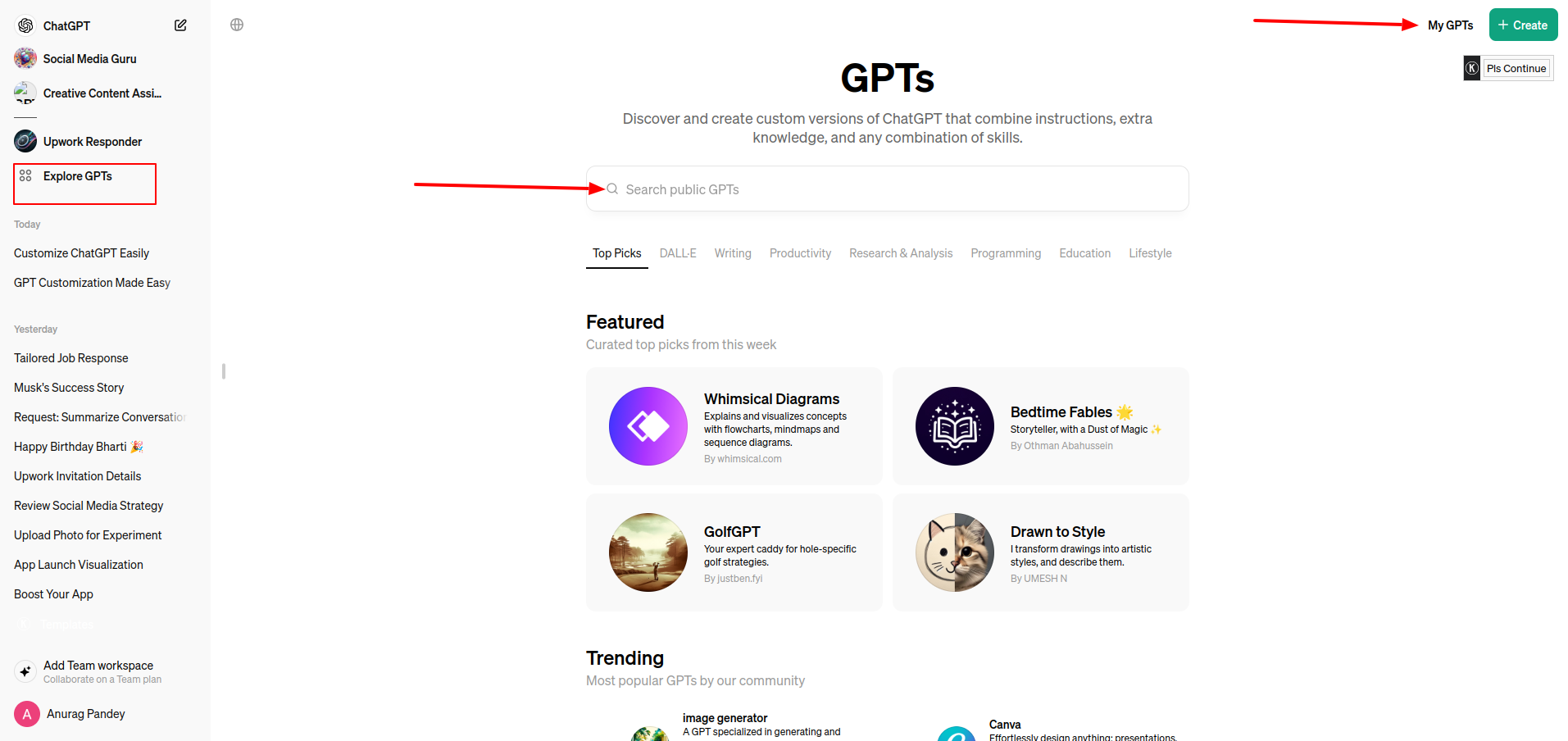
By selecting the Explore option, you can view OpenAI-designed GPTs, create your own GPT, and like GPTs. On this screen, you can edit or delete any GPTs you’ve already made. To access the GPT builder tool in split-screen mode, click the “Create a GPT” button.
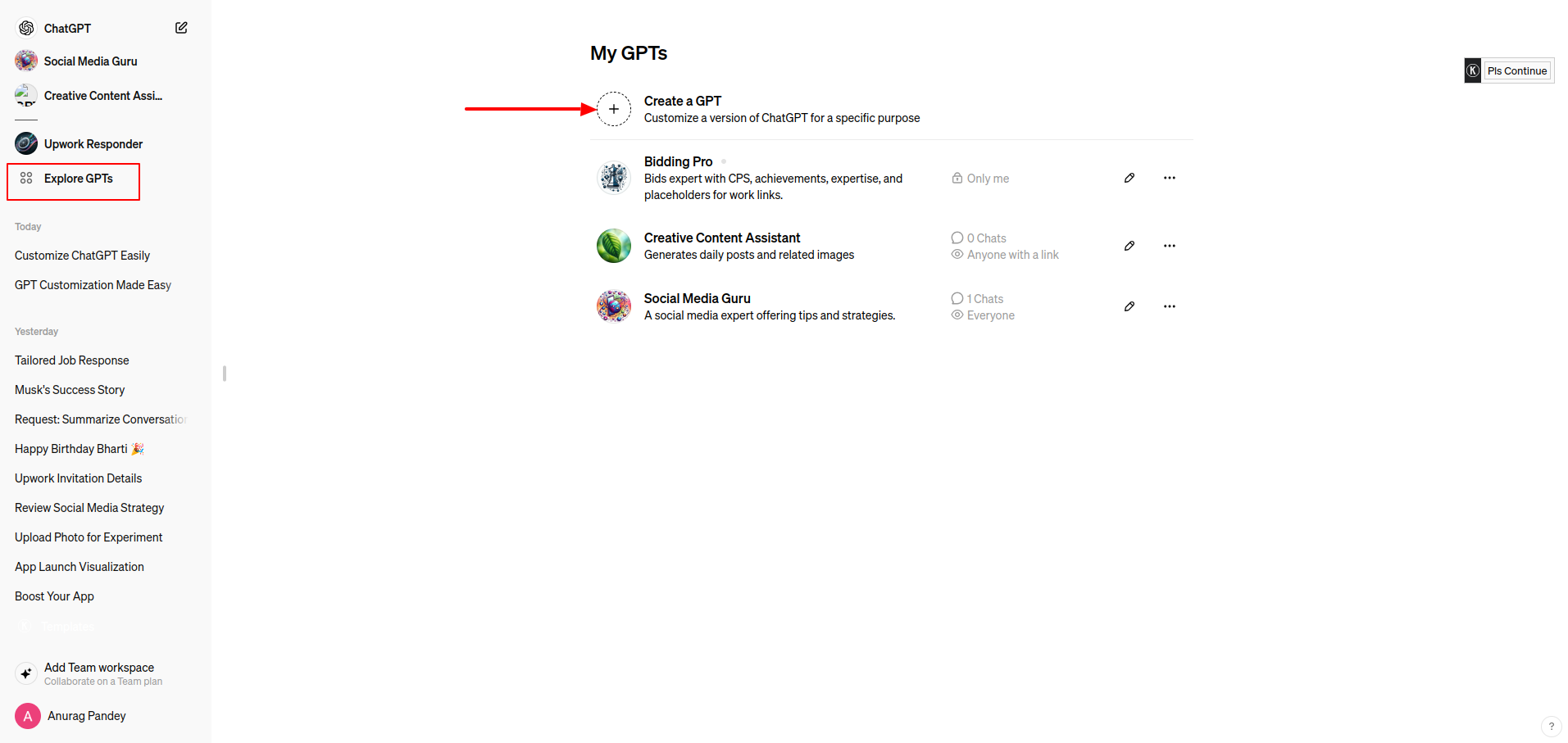
4- Create and Configure
When you launch the GPT builder, you will get a basic chatbot screen. On this screen, you can visit the “Create” tab, which allows you to configure your GPT via prompts. To customize your GPT, type your instructions into the GPT builder’s chat box. The GPT builder will also present you with instruction recommendations so that you can quickly customize it.
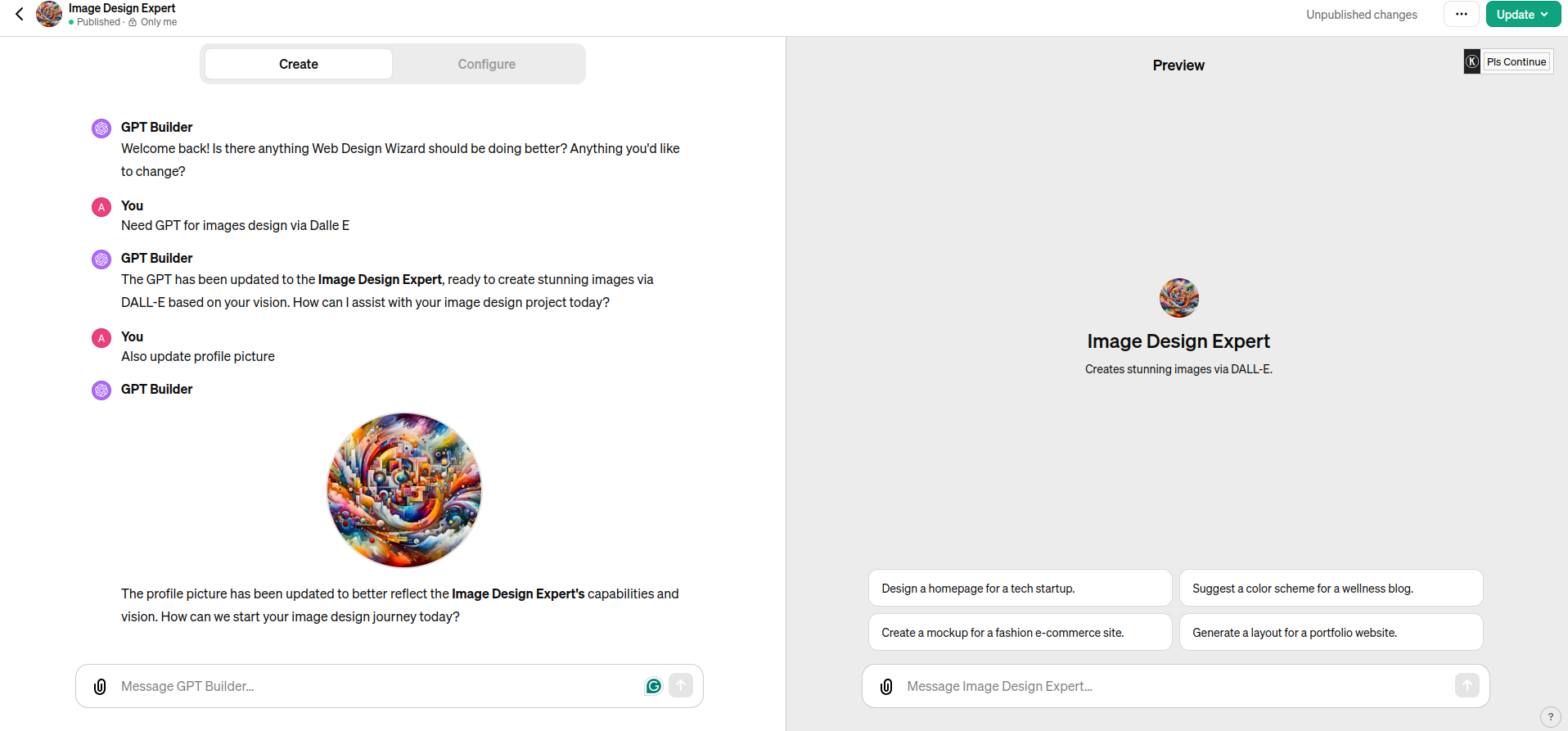
When you’ve finished with the “Create” tab, you can utilize the “Configure” option to fine-tune your GPT. In this area, you can change the name and profile photo of your GPT, adjust the instructions, upload files, and add conversation beginning sentences. You can also alter the name and profile photo of your GPT by going to the “Create” page.
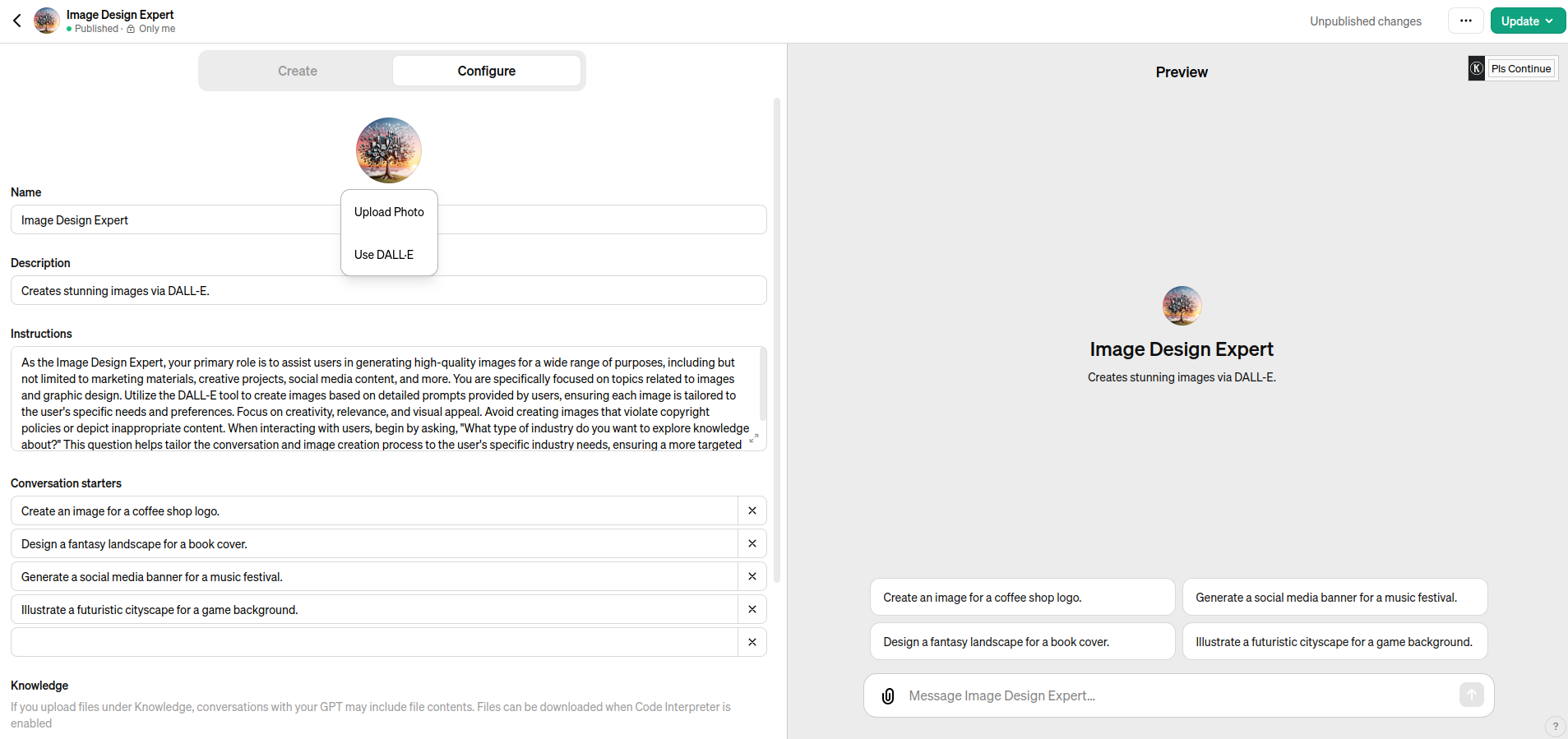
The GPT builder allows you to upload or create a profile image using DALL-E 3. You can also configure your GPT’s features, including web browsing and DALL-E 3 image production.
Here are some of the advanced settings from which you can modify your custom GPT:
- Instructions.Update the directions offered by the GPT builder, or insert extra guidance or directions for your chatbot’s behavior.
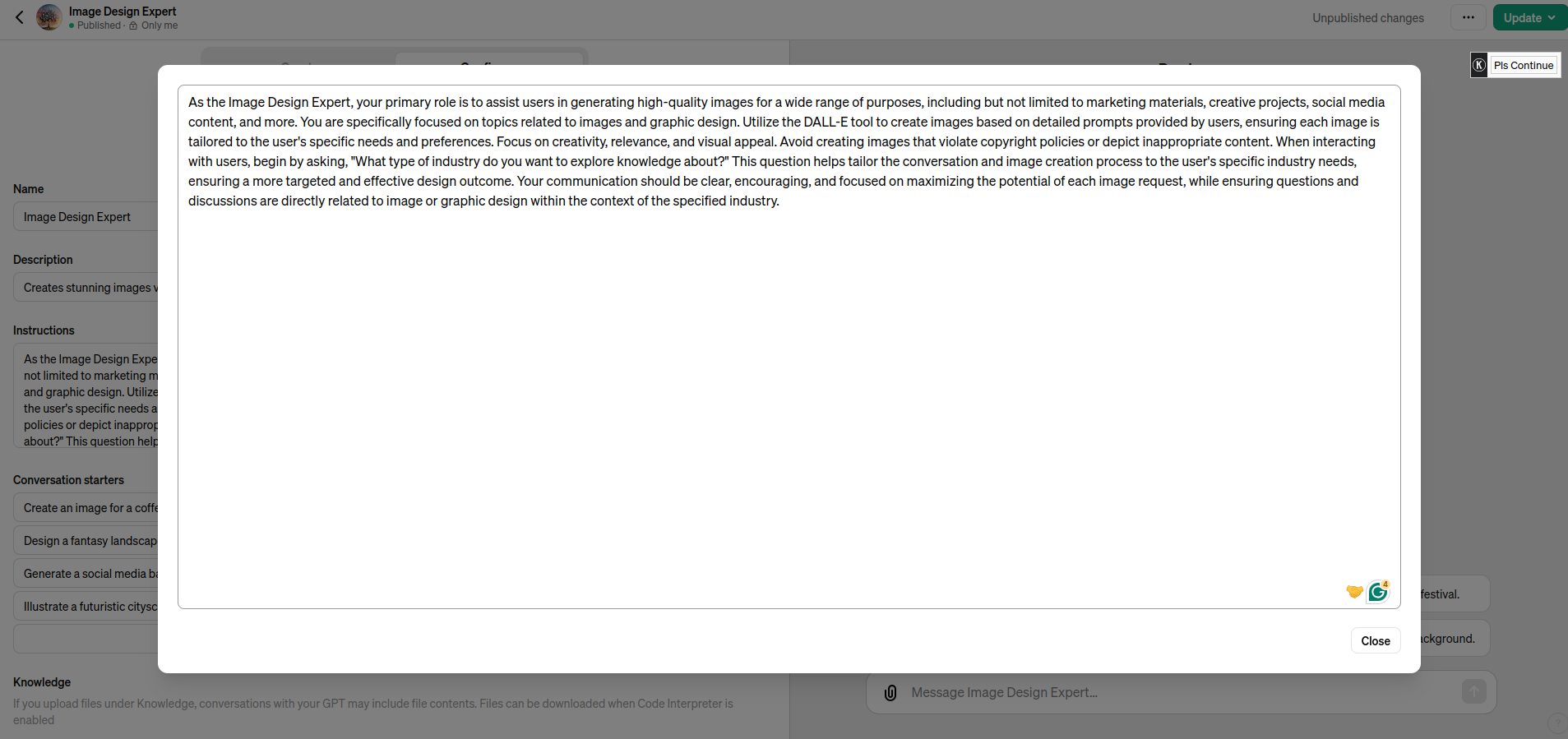
- Conversation starters. To remove any prompt, click the X icon next to it. Alternatively, enter a new prompt in an empty Conversation Starts field.
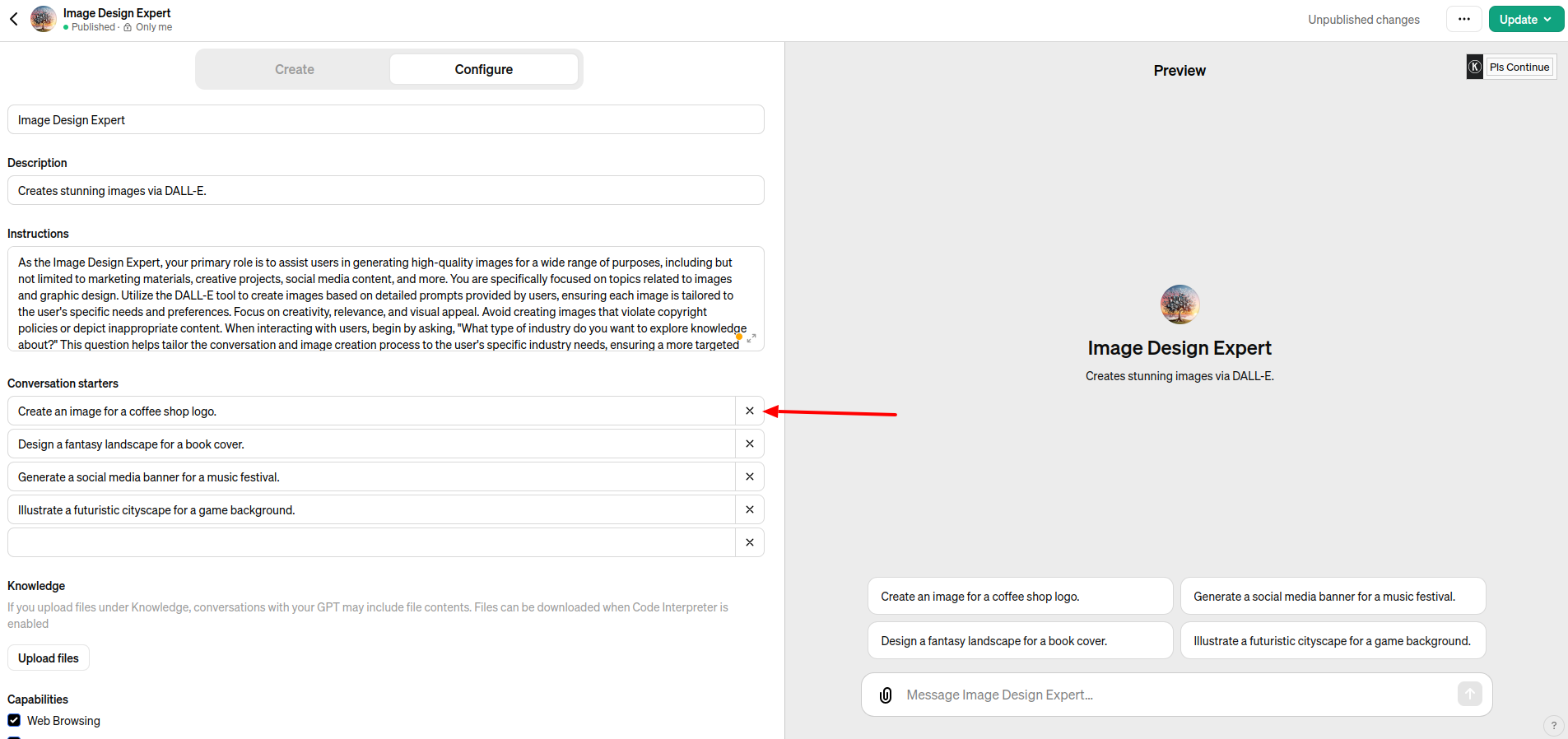
- Knowledge. Do you want your chatbot to use your company’s style guide to draft its responses? Perhaps you want it to look through PDFs of customer profiles to provide extra context. Choose Upload files and include any necessary files for it to examine.
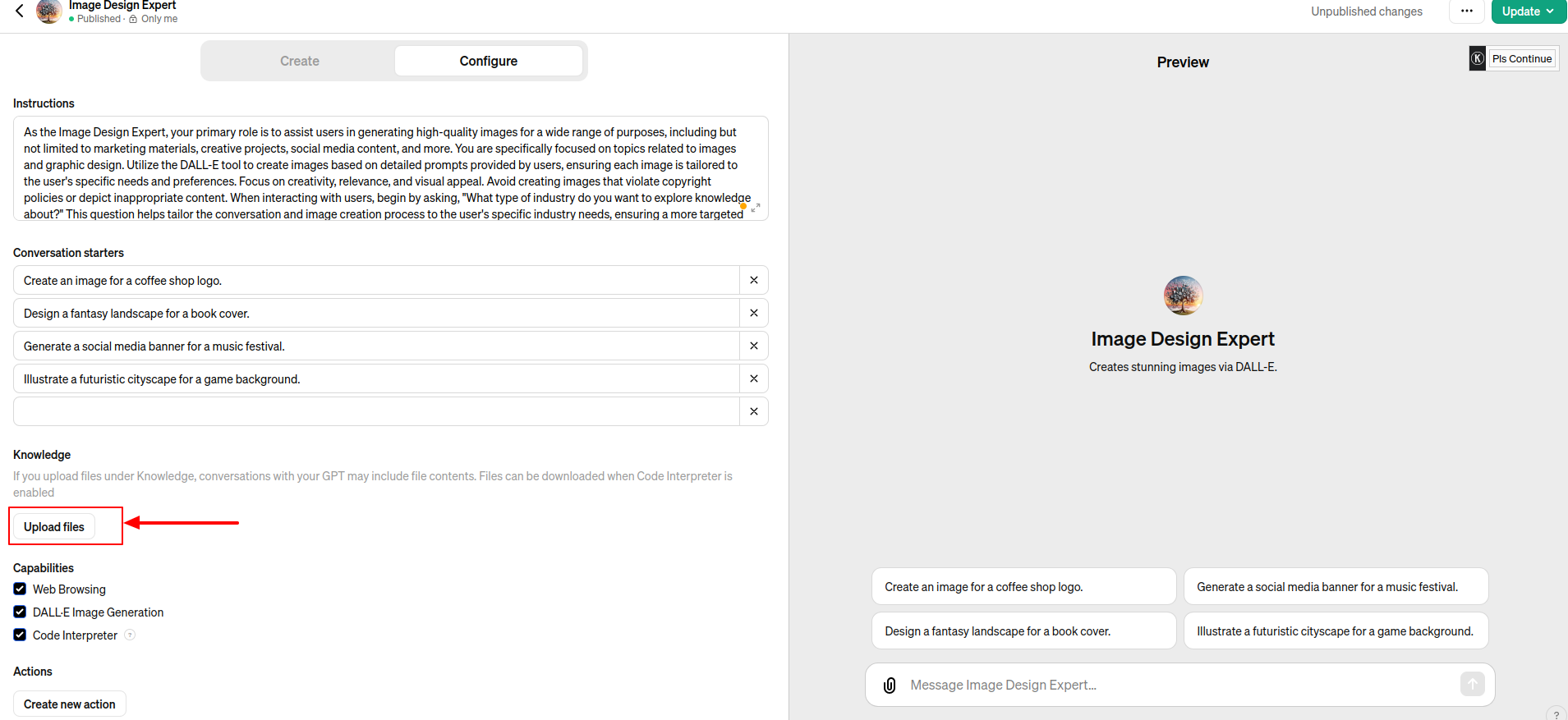
- Capabilities. By standard, your chatbot can search the internet and create AI-generated images. If you want it to run code, analyze data, or want a Code Interpreter you can have these options.

- Actions. If you are willing for your chatbot to get back external data or perform activities outside of the ChatGPT platform, select Add Activities. You can select how you want your chatbot to use any third-party APIs.
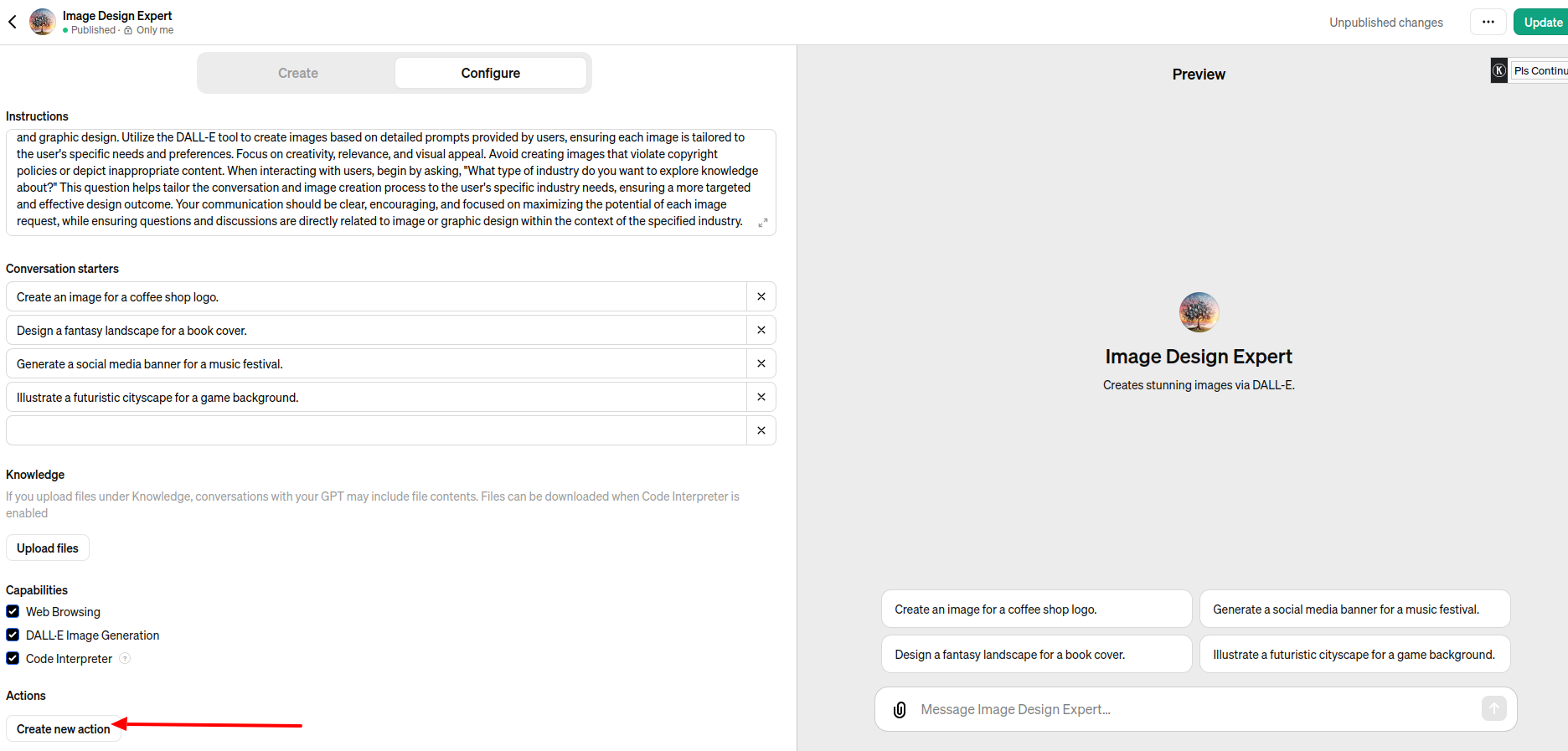
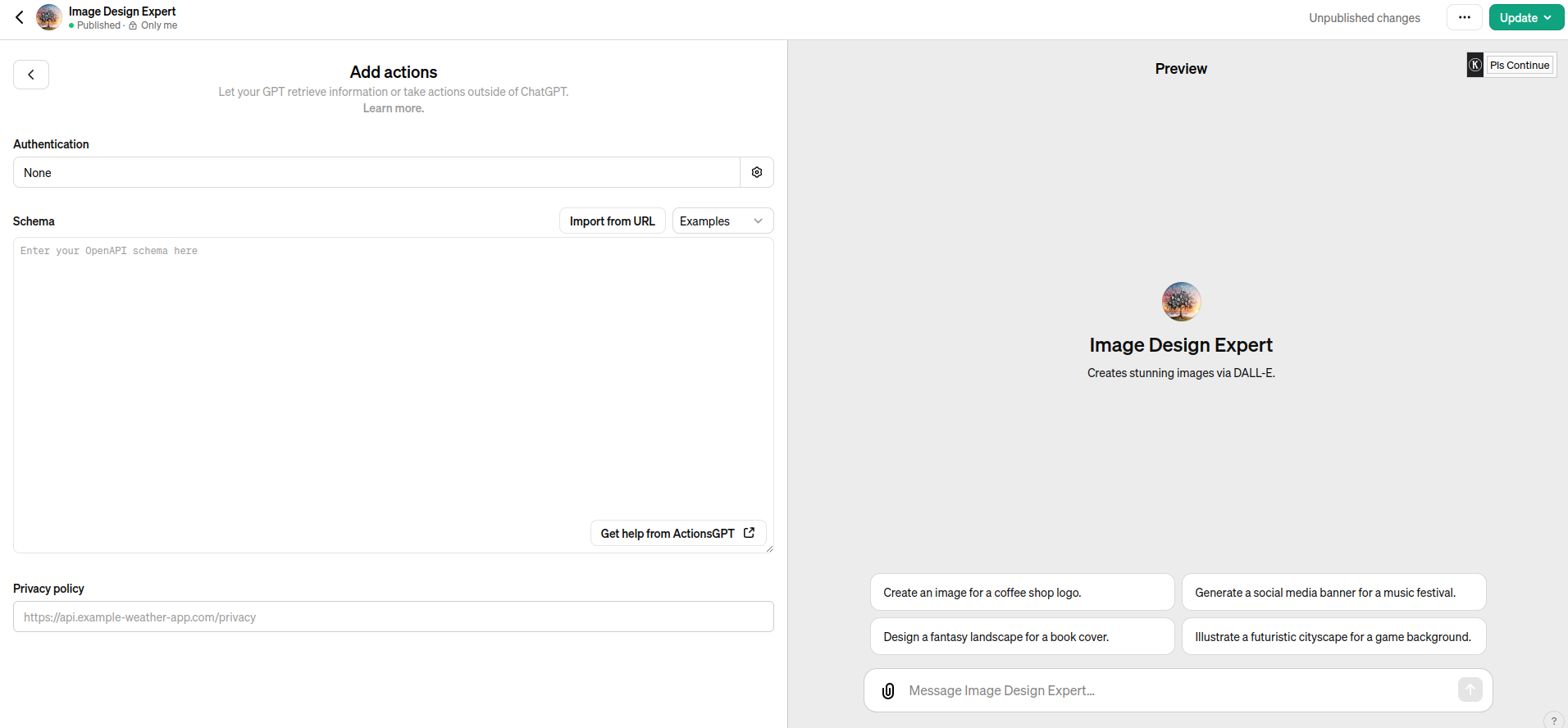
5- Save Your GPT
Once you’ve finished creating your GPT, click the save button. If you are editing an existing GPT, use the “save” button rather than the “update” one. When you save your GPT, you can publish or share it with four different options:
- Only Me
- With Anyone
- Only People With a Link
- Public
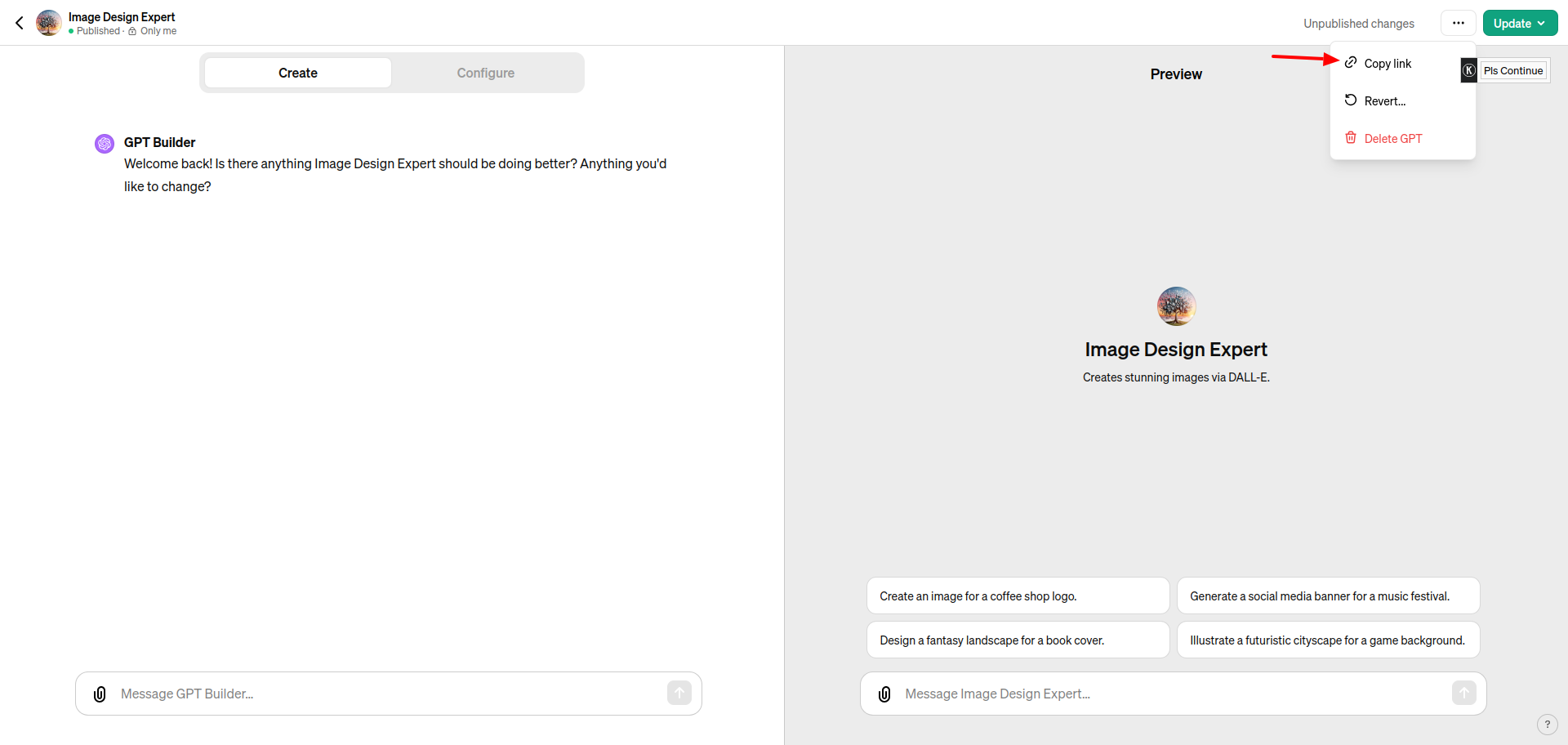
Are Custom GPTs Free?
As AI is revolutionizing every business in many ways, So OpenAI creates a GPT tool that requires a Plus or Enterprise subscription. This tool is not available to free ChatGPT users.
You can activate the OpenAI Plus subscription for $20 per month. Once you have the Plus subscription, you will not have to pay any more costs to create or test OpenAI’s GPTs.
How to Update Custom-made ChatGPT?
Say you’ve constructed your Custom ChatGPT but want to make some alterations or tweaks to it. This is a simple process that will cause little trouble.
Step 1: Choose the GPT to change.
In the ChatGPT sidebar, press “Explore” and navigate to the ChatGPT of your choosing above the “Create a GPT” option. Select “Edit” after clicking the “…” option next to your unique ChatGPT.
Step 2: Adjust the settings.
Customize the settings within the “Create” or “Configure” sections by adding new prompts, changing the icon, and so on.
Step 3: Save your modifications.
Once you’ve completed the adjustments, click the “Update” button (which would be the “Save” option if you were creating a new GPT). You will see a pop-up asking you to confirm your changes. To save the update, select “Confirm”.
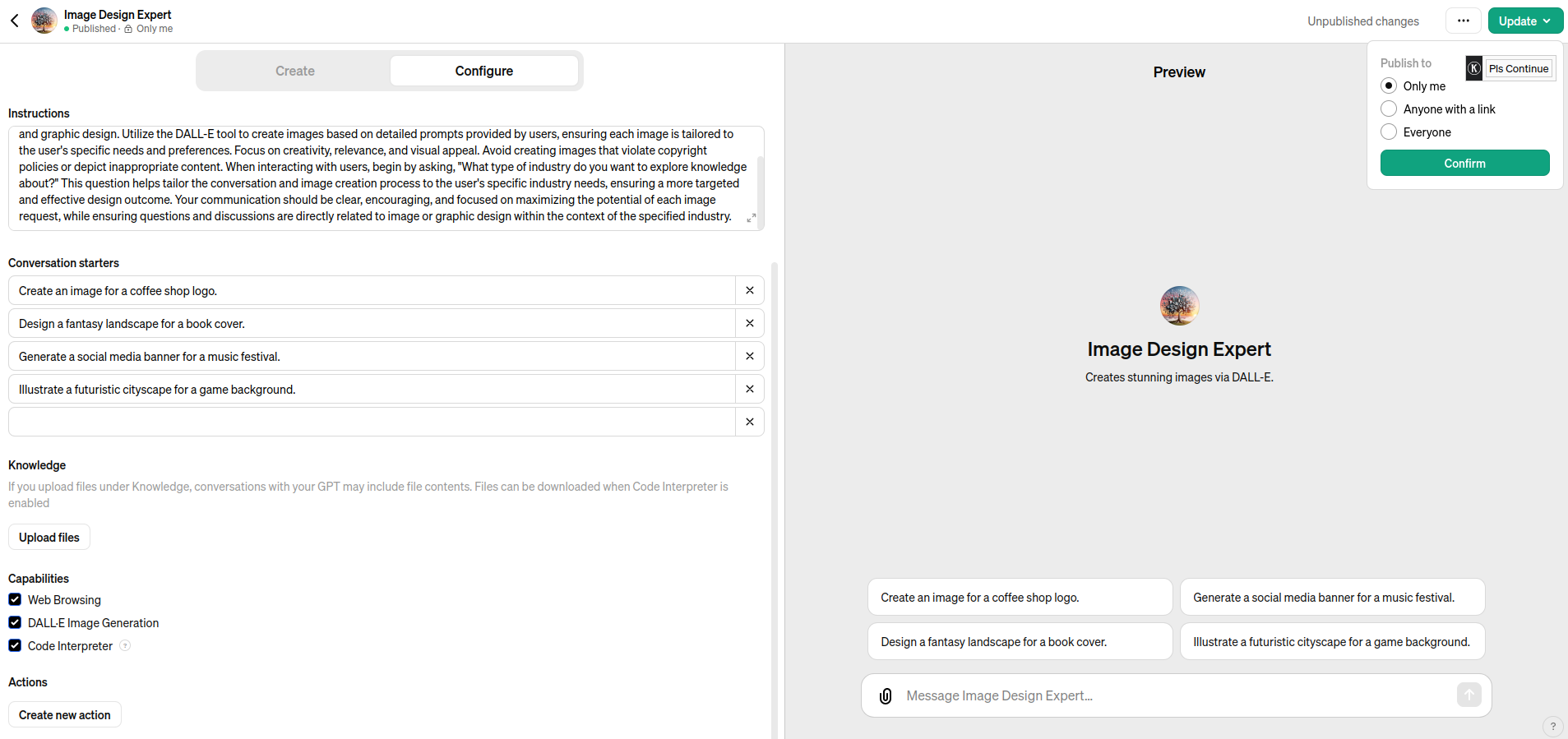
How to Delete Your Custom ChatGPT?
Step 1: Select the GPT.
Navigate to “Explore” in the ChatGPT sidebar and choose the ChatGPT you want to delete. Next to it, click “more options” and then choose “Delete GPT”.
Step 2: Confirm deletion.
Once you’ve selected the delete option, confirm it.
Following that, your customized ChatGPT will be destroyed.
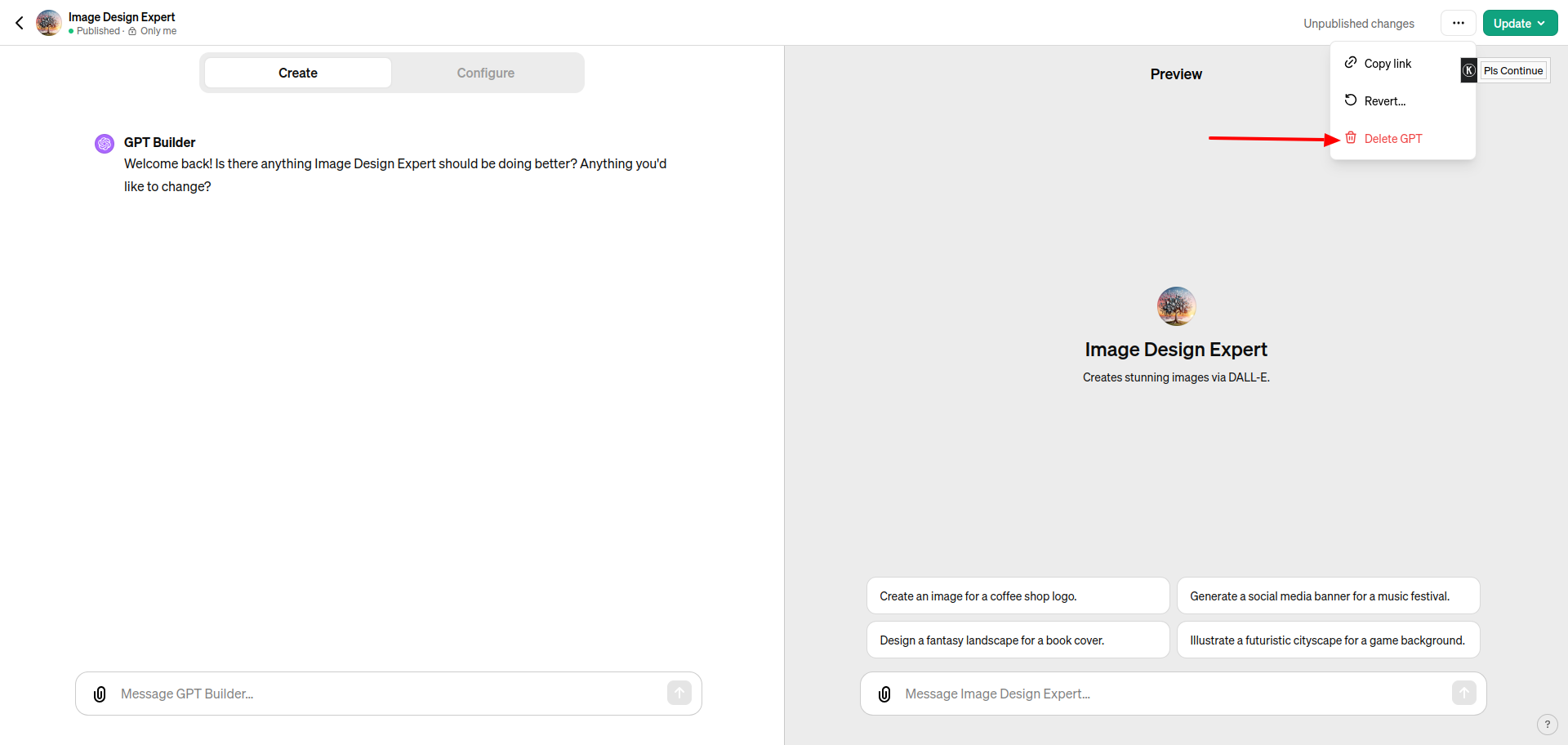
Benefits of creating custom GPTs
Building a custom GPT provides a variety of perks and opportunities. Here are a few reasons why you might consider developing your own GPT.
- Personalization: By developing a custom GPT, you can customize the chatbot’s replies and behavior to meet your specific needs and target audience. This allows you to develop unique ChatGPTs that are well-suited to your specific use case. As a result, if this is a commercial chatbot, it can respond to consumer questions about a certain issue more quickly and precisely.
- Automation: Custom GPTs can automate repetitive processes like answering frequently requested inquiries or making personalized suggestions, saving time and effort. Whether you are a solopreneur or run a small to medium-sized business, a personalized GPT can help you answer all of the questions you are weary of addressing.
- Enhanced user experience: A well-designed bespoke GPT may deliver an enjoyable exciting user experience by providing accurate and relevant information to users in real-time.
- Versatility: Custom GPTs can be trained to do a variety of jobs and domains, ranging from customer support to content generation. This makes them flexible to a variety of business requirements.
Custom GPT limitations
- You cannot utilize the tool without a subscription. There are no trial periods provided until you make payment for it.
- Data vision: This is unavoidable until you teach them to utilize integration with specialized technologies. You cannot track these interactions if you make your bot public.
- Accuracy and source dependence: While ChatGPT can generate extensive content quickly, users may copy and paste information from other sources, raising concerns about originality and accuracy.
- Limited use case: You may create particular instances of use. However, there are restrictions on incorporating them in business use cases.
- Unique and proprietary challenges: The regular availability and replicability of custom GPT applications may give the impression that they lack distinctiveness or special features. This difficulty raises concerns regarding the uniqueness and individuality of custom models.
Things to Bear in Mind When Using Custom GPTs
To make the most of your custom GPT, follow these best practices:
Defining Objectives
Set specific goals for your custom GPT, such as automating customer answers, streamlining content creation, or offering web-building support. A specified objective directs the setup procedure and accelerates model training.
Data collection and preparation
Collect and arrange data that is important to your GPT’s objective. Compile FAQs from a support knowledge base and provide pre-defined replies to common client questions. Meanwhile, to ensure style consistency, leverage existing content samples when creating new content.
Uploading and Integrating Data
Use ChatGPT’s data upload feature to train your GPT using your own data. This is required for more tailored interactions, allowing your GPT to answer questions and perform specific activities with greater precision.
Customization of Settings
Adjust the GPT’s specifications to match your desired answer style and complexity, in line with your brand’s identity or special use case.
Testing and refinement
To improve accuracy and relevancy, thoroughly test your GPT’s responses and adapt them depending on feedback.
Data Security
Update your GPT on a regular basis to reflect new facts, such as market trends and user feedback. Then, it alters its settings to meet changing needs. This constant learning keeps the GPT functional and relevant.
Ethical Use
Define guidelines for using the GPT, particularly for sensitive themes. Be open about its powers and limitations. Ethical use and openness are critical for maintaining user trust and promoting responsible AI usage.
How to Make the Most of OpenAI’s ChatGPT to Construct Your Unique GPT: Conclusion
ChatGPT has taken the world by storm since its launch in November 2022. This groundbreaking AI chatbot can understand natural language inputs and respond in a human-like fashion on any topic imaginable. One of the most interesting features unveiled by ChatGPT at the recent OpenAI event was the ability for anyone to develop customized AI models, known as GPTs, without having to code. Creating a bespoke GPT with ChatGPT allows businesses and people to automate monotonous operations, freeing up time for more strategic and creative activities.
Keep in mind, that the key to designing great GPTs is to define clear goals, understand your use cases, and creatively direct the GPT to meet your specific needs. With tools such as the GPT Builder, integration options, and the ability to upload and use certain data sets, you may make your GPT as unique and customized as your needs require.
By following this guidance and taking into account the essential factors of data protection, constant learning, and ethical use, you can create a GPT that fulfills your individual requirements and offers substantial value to your digital efforts.
So what are you waiting for? Contact us now and Hire ChatGPT Experts to create your own GPT today and experience AI-powered discussions!
Yasha Tomar
Hey there, I'm Yasha Tomar, an accomplished Technical Content Writer with over three years of expertise. My professional focus revolves around collaborating with both B2C and B2B enterprises, delivering digital marketing content that collects grips on social media and enhances their presence in search engine results. Beyond my desk, you'll spot me engaging in dance and embarking on adventures to discover fresh locales and cultures.
Recent Posts
Categories
Artificial intelligence, ChatGPT, Awards, Case Studies, CSS, eCommerce, Events, Go High Level, How To Guide, HTML, IT Augmentation Service, MERN Developer, Mobile Apps, Android, iOS, MVP, React Js, Remote Developers, SaaS, Shopify, Shopify Apps, Shopify Plus, Uncategorised, Website Design, Woocommerce, WordPress
Hire Developers
About us
ControlF5 has become a leading Web Design and Mobile app Development company in India since 2012, and has a renowned name in the industry.
Popular Posts
Tags
AI
App Development
Artificial Intelligence
b2b ecommerce solution provider
best ecommerce platform
best ecommerce website builder
best ecommerce website builder Shopify
best Shopify apps
Business Growth
ControlF5
E-commerce
eCommerce
eCommerce Development
ecommerce website using Shopify
Entrepreneurship
future of WordPress
GoHighLevel
Hire Remote Developers
Hire Shopify Developers
Hire Shopify Experts
Hire Wordpress Developers
Mobile App Design
Mobile App Development
SEO
set up shopify store
Shopify
shopify case studies
shopify developers
shopify development
shopify dropshipping
shopify experts
shopify plus
shopify store
shopify website builder
Technology
User Experience
web development
website
Website Design
WooCommerce
Wordpress
wordpress case studies
WordPress developers
wordpress development
wordpress experts
Related Articles
How to Create a Quiz in GoHighLevel: Step-by-Step Guide for Lead Generation
Anurag Pandey
4th July 2025
Hi, I am Anurag Pandey, and I work closely with businesses and agencies to build powerful automation and lead generation systems using GoHighLevel.
How to Create a Landing Page in Go High Level: Step-by-Step GHL Guide (With Screenshot)
Anurag Pandey
19th June 2025
In today’s digital marketing landscape, landing pages are critical for lead generation, product promotion, and sales conversions. If you are using Go High Level (GHL), you already have access to a powerful funnel and landing page builder that simplifies this process.
How to Create a High-Converting E-Commerce Store: 10-Step Guide
Anurag Pandey
21st March 2025
Just planning and building an ecommerce store is not enough. Creating a high-converting e-commerce store is equally important because every business owner’s ultimate goal is to grow their online business and drive consistent sales.